Connecting to a Landis+Gyr Meter Through an Ethernet to Serial Converter
In this example, the DLMS Client is used to connect to a Landis+Gyr meter through a TCP connection. The configuration includes creating a gateway in order to permit the Utility to connect to the meter.
- Step 1: Create a module instance: (Config => Modules => Click the button to the left of Modules => Select New module).
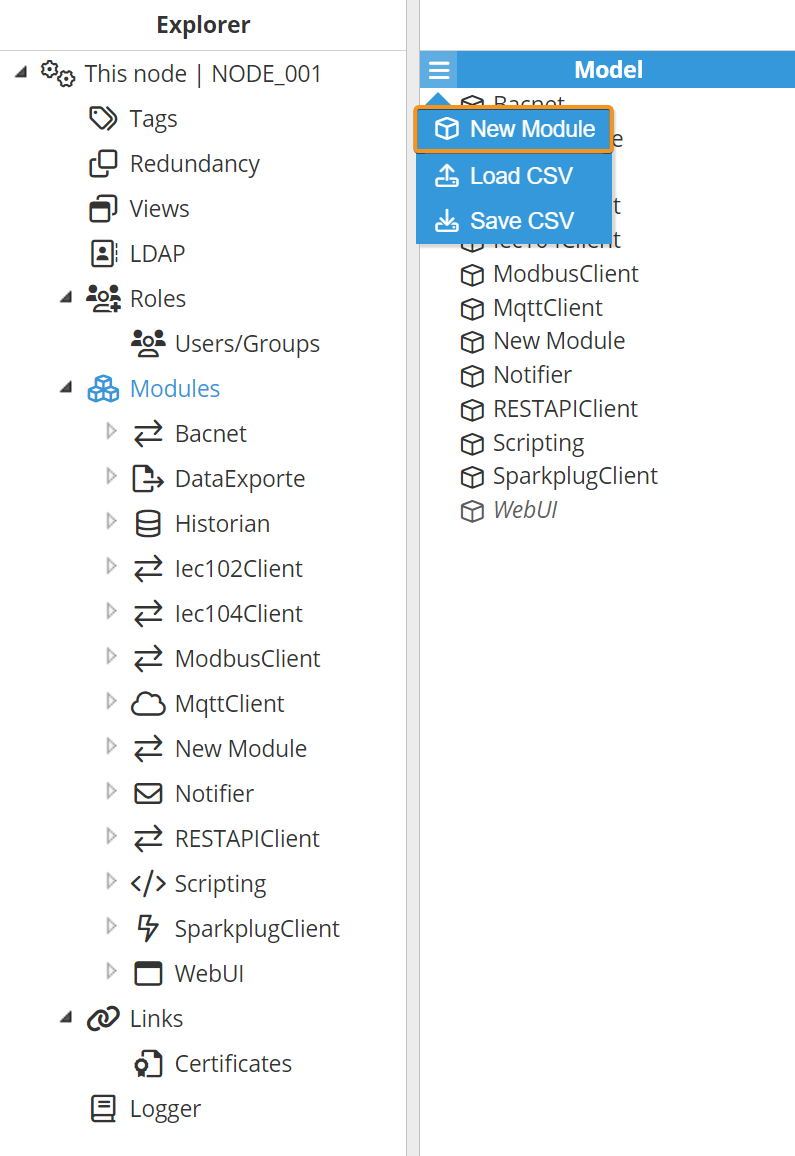
- Step 2: Provide a name for the module, in this case, DlmsClient, set the module type to DlmsClient, and configure the new module as shown below.
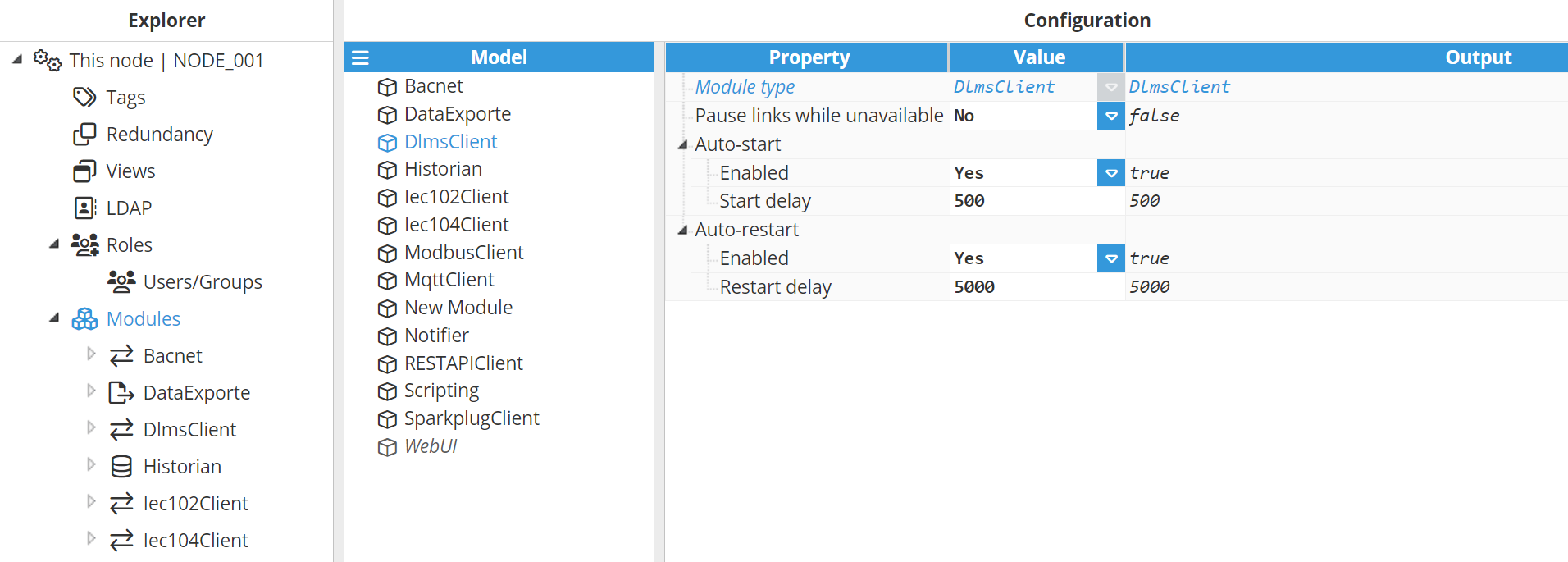
- Step 3: Set the Logger configuration to default.
- Step 4: Create a new Channel and enter the Host and TCP port of your meter. Leave the Reconnect delay and Timing fields with default values.
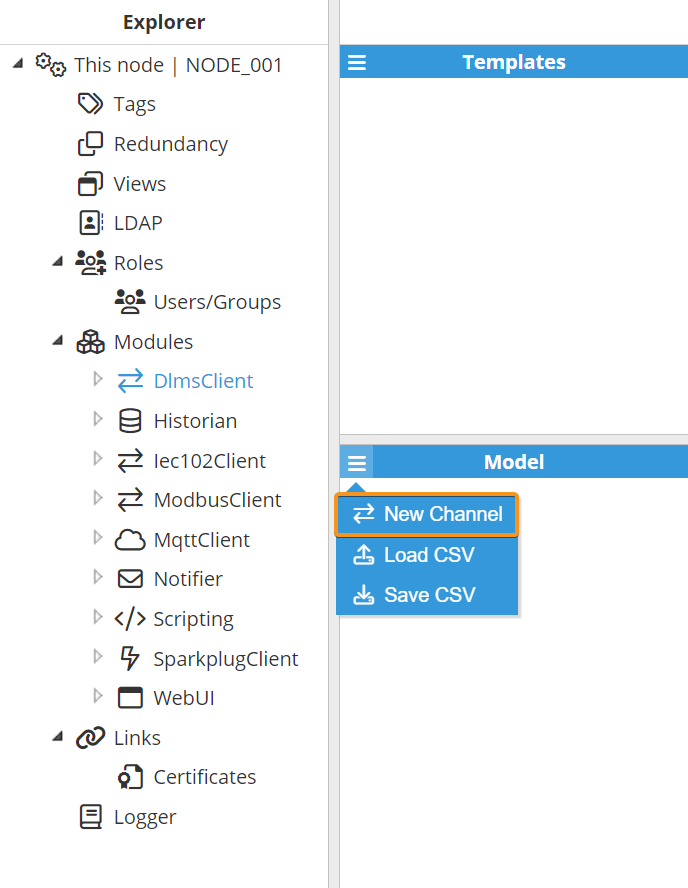
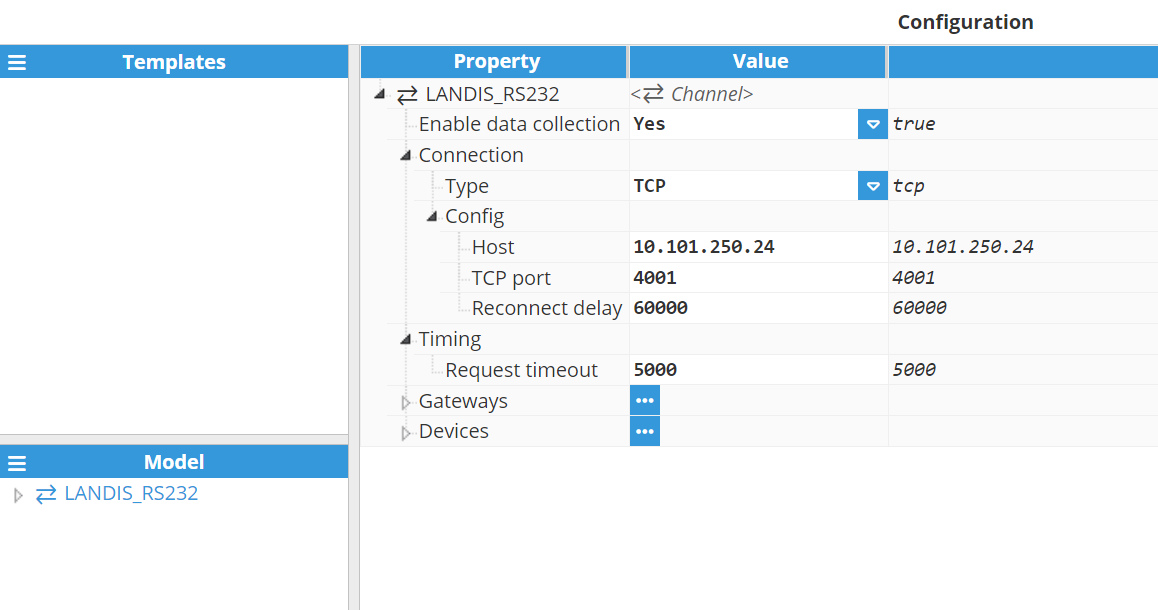
- Step 5: Once the Connection is configured, let's add a new Gateway. Enable data collection, set the TCP port and leave the rest of the parameters with their default values.
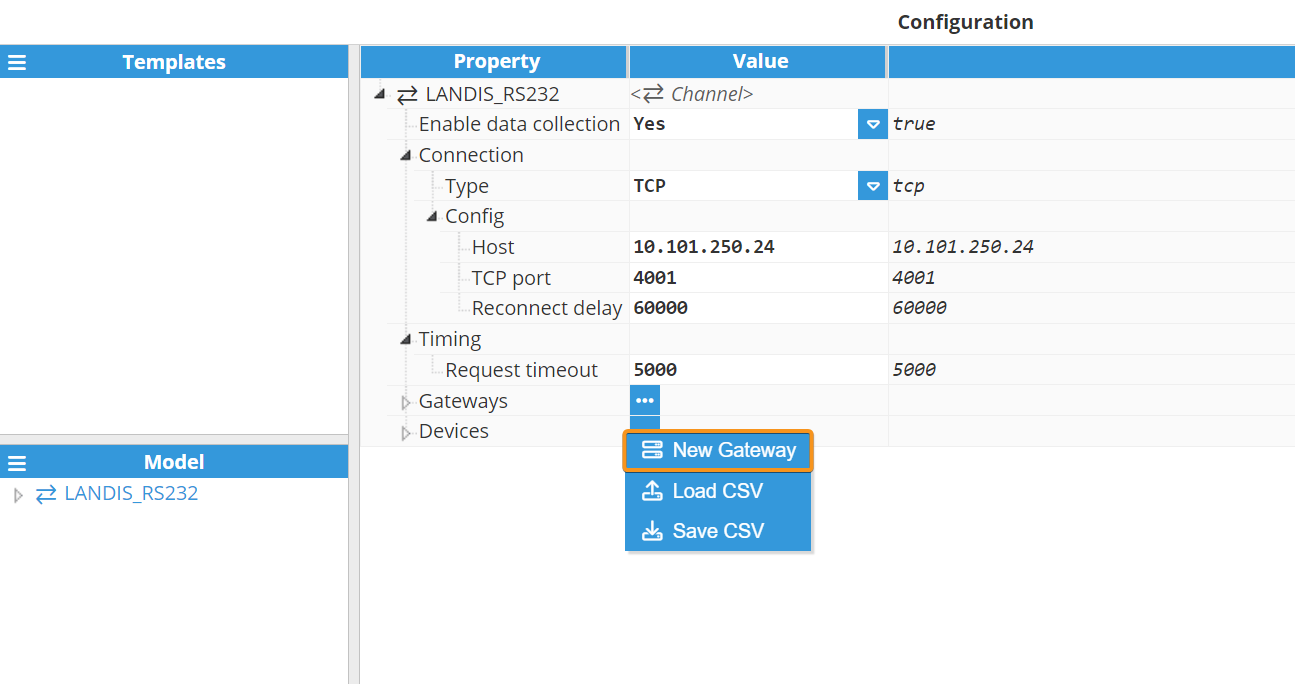
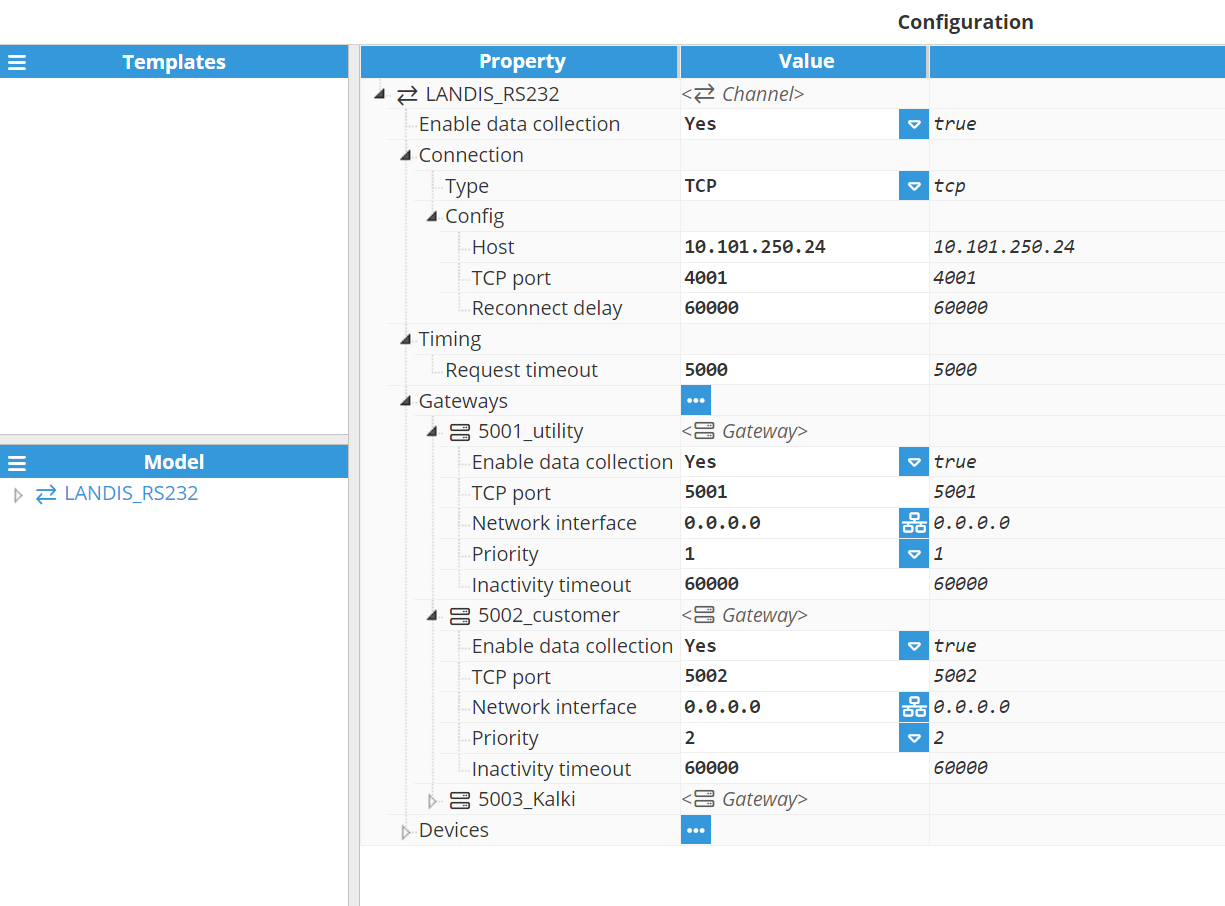
- Step 6: Once the Connection and the Gateway are configured, let's add a new Device. For example, let's name it Landis. Then, enable data collection and set the Physical Server as 5628. This value is because the last 4 digits of the meter's serial number are 4628 and after this, it is necessary to add 1000 (Landis specification) resulting in 5628. Leave the rest of the parameters with their default values.
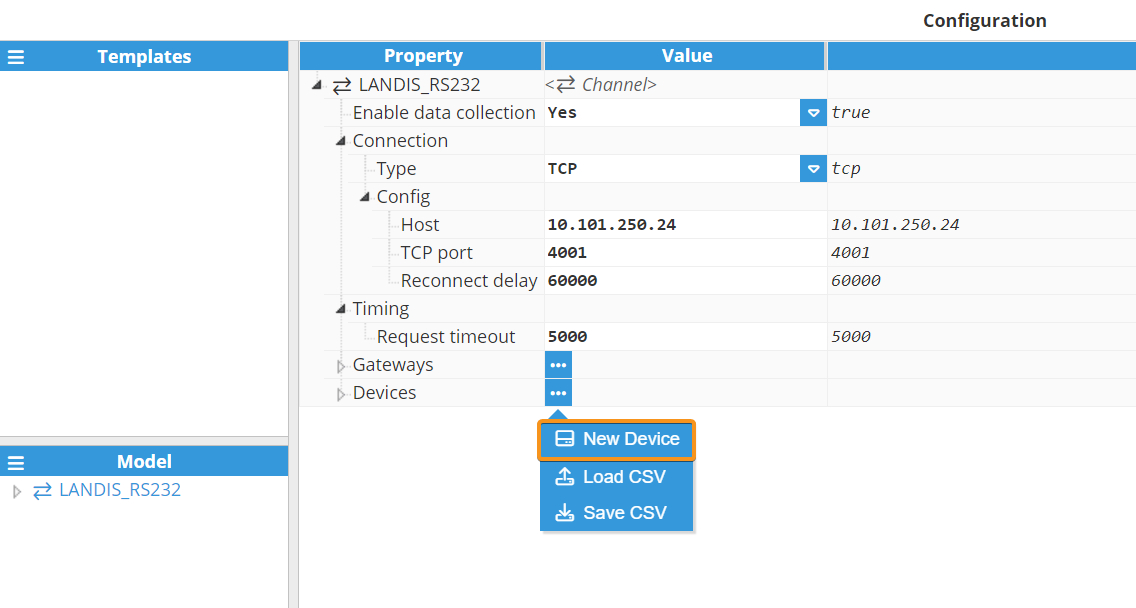
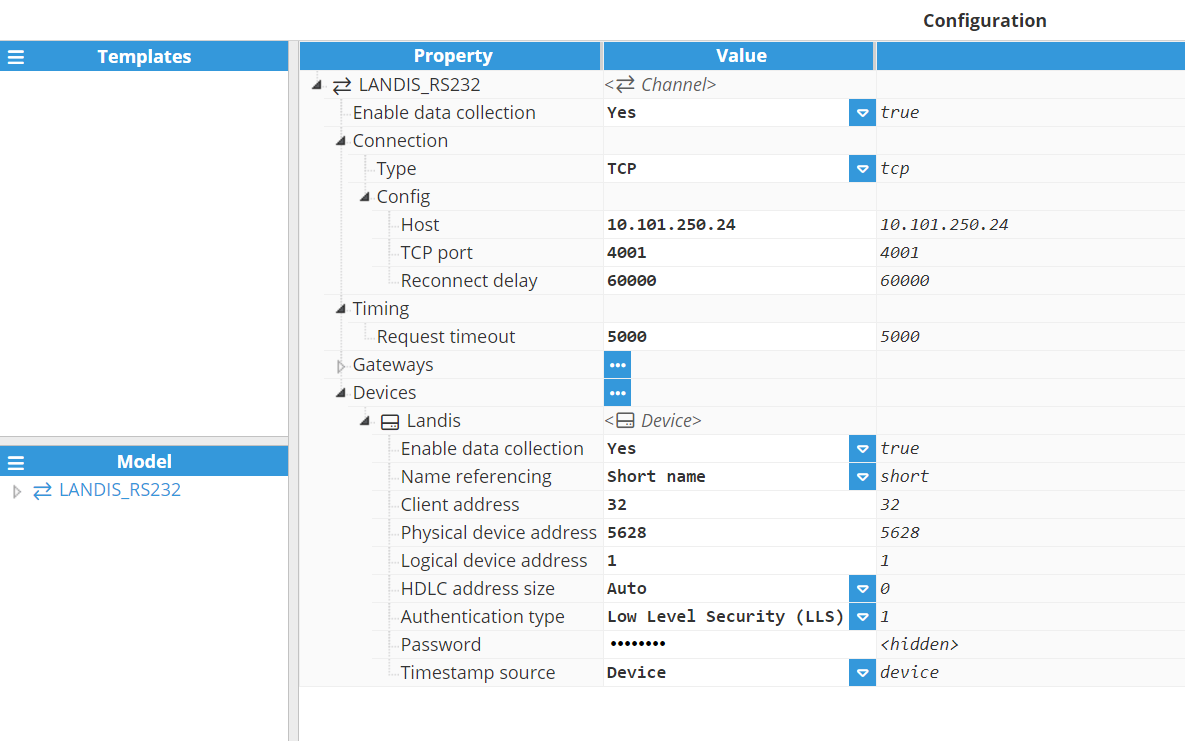
- Step 7: Create and configure some tags to retrieve the data provided by the meter.
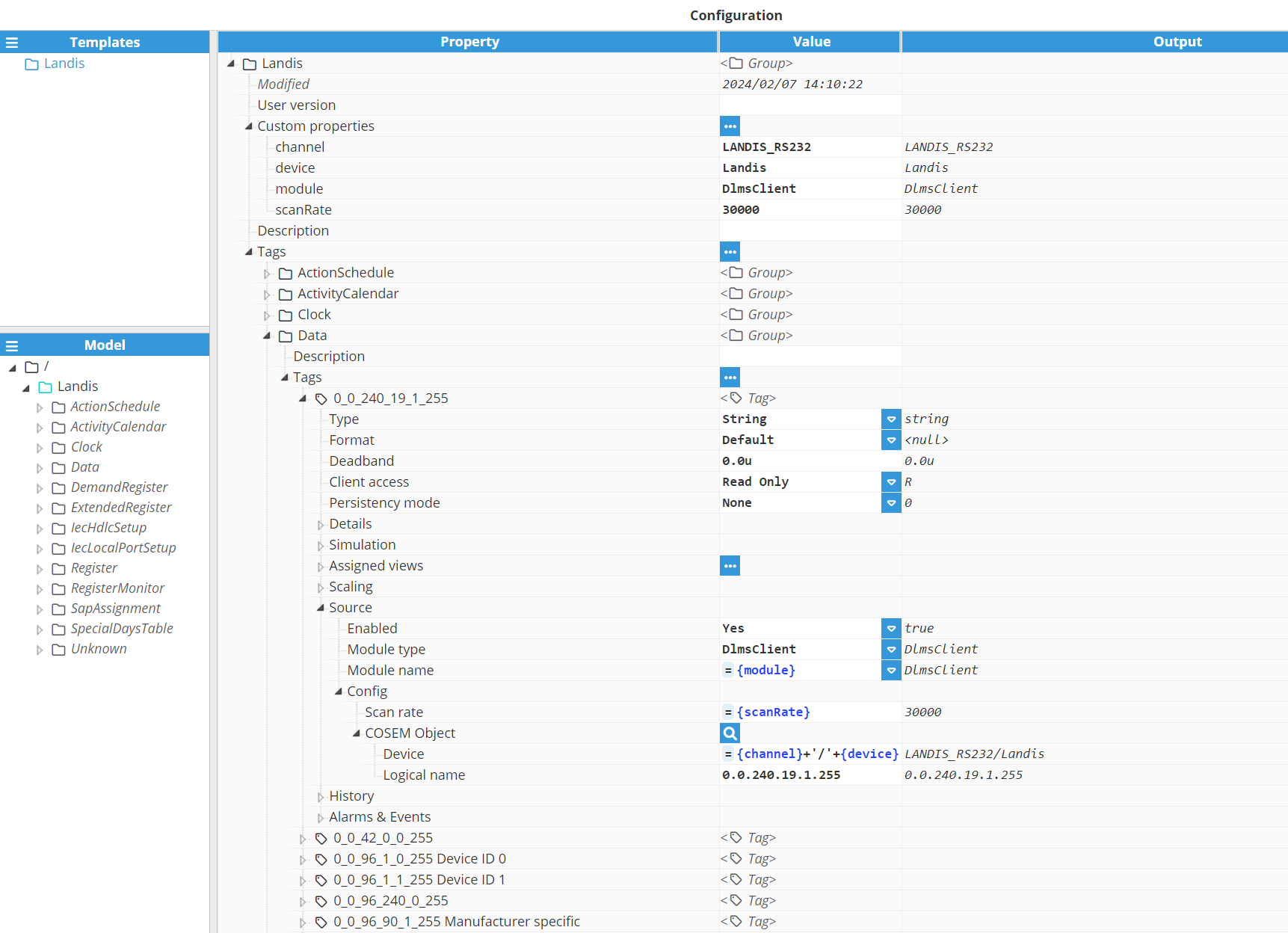
- Step 8: The tags should be now available and displayed with good quality in the Real-Time display panel.
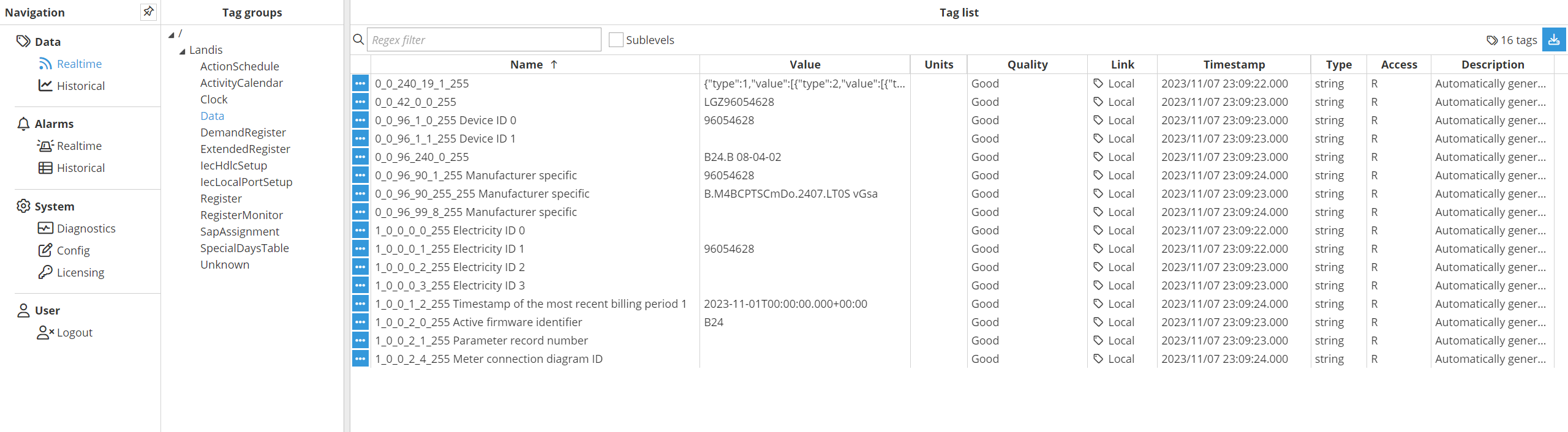
DLMS Client Full Product Details