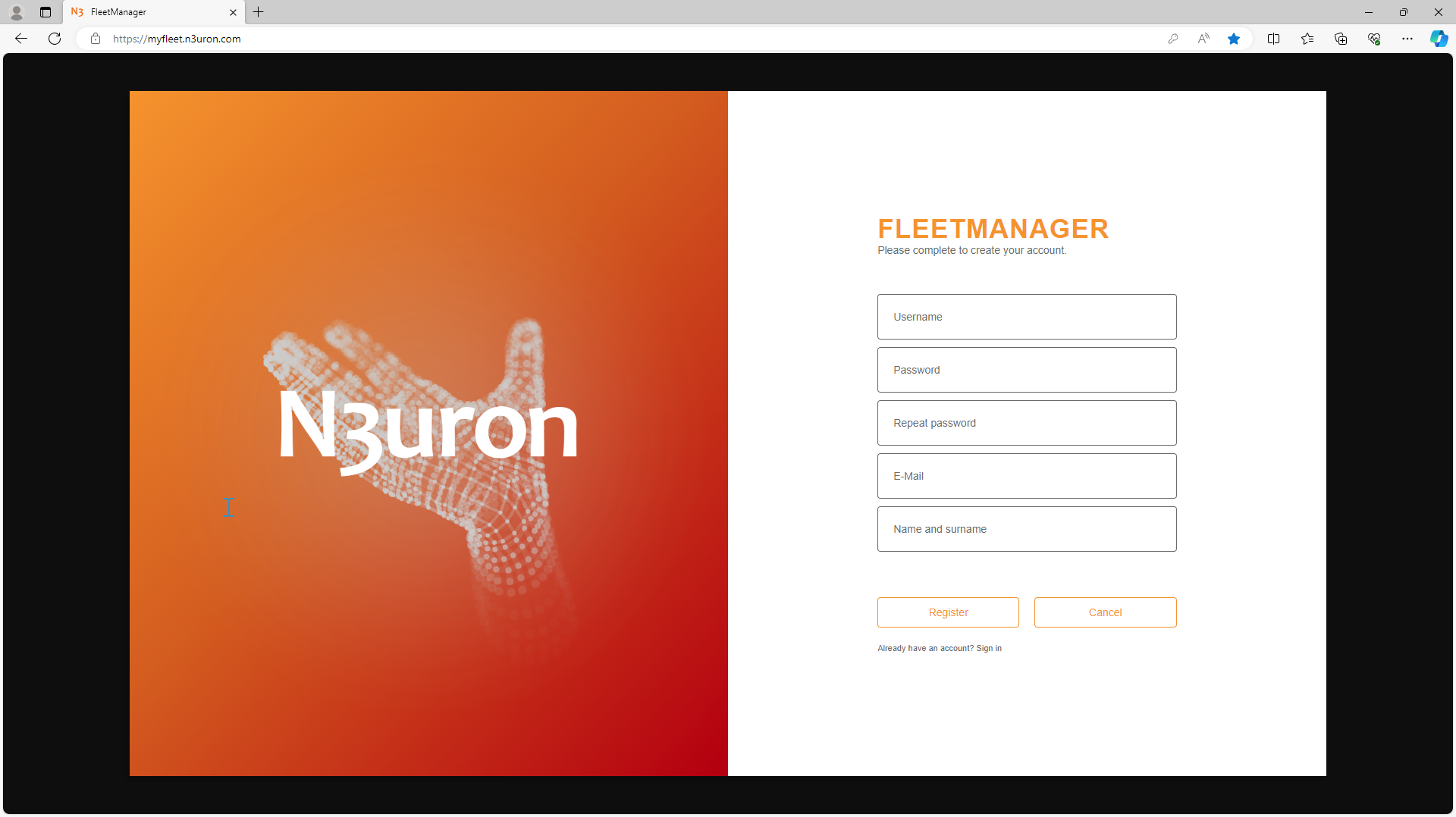Welcome to Fleet Manager
Fleet Manager is a cloud-based service that provides a secure and seamless way to remotely manage all your N3uron nodes from your web browser. Fleet Manager allows remote registration and management of N3uron nodes across multiple users and sites, with the following key benefits:
- Firewall friendly: No open ports are required at remote sites, connections are outbound and initiated by the remote nodes.
- Secure: Featuring state-of-the-art authentication and encryption to prevent data tampering, Fleet Manager eliminates the need for a VPN.
- Workspaces: Simplify the organization of your N3uron nodes by creating and managing customized Workspaces. Arrange your portfolio based on geographical areas, business units, or any other criteria that best fit your organization.
- Users and Roles: Administrate multiple teams by quickly creating users and roles within each workspace to suit your specific needs.
- Access Web UI: Launch Web UI and access your remote nodes immediately.
- Monitor health and performance: Fleet Manager offers a comprehensive view of your remote nodes, providing essential health indicators such as connection status, memory and CPU usage, module states, and more.
- Secure Tunnels: Easily configure highly secure HTTP, HTTPS, and TCP tunnels to access devices and machines on the remote LAN for monitoring and troubleshooting.
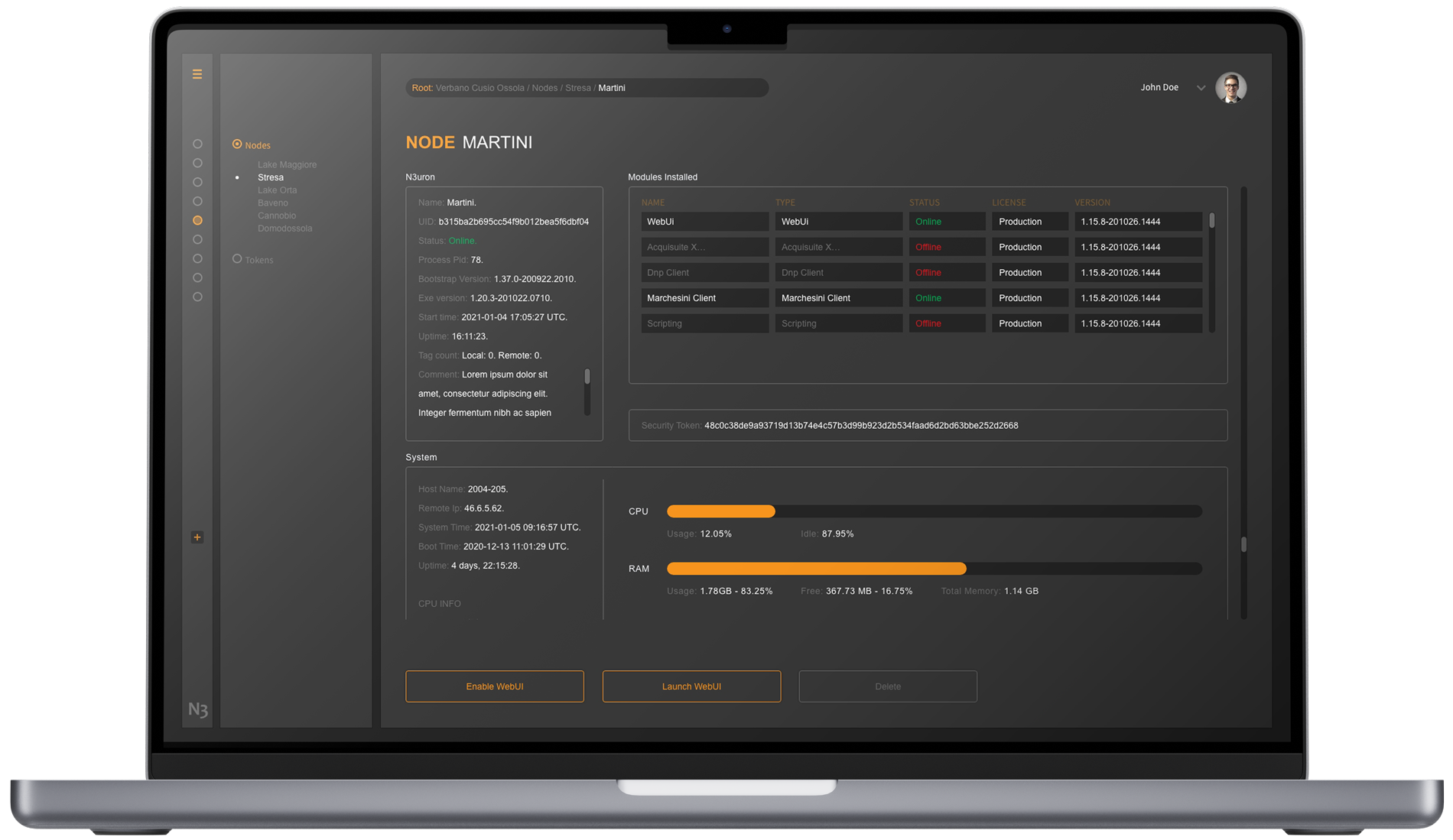
First-time Access
To access Fleet Manager, open a web browser and enter myfleet.n3uron.com
Note:
For clients in North America, please use the following link: myfleet-na.n3uron.com
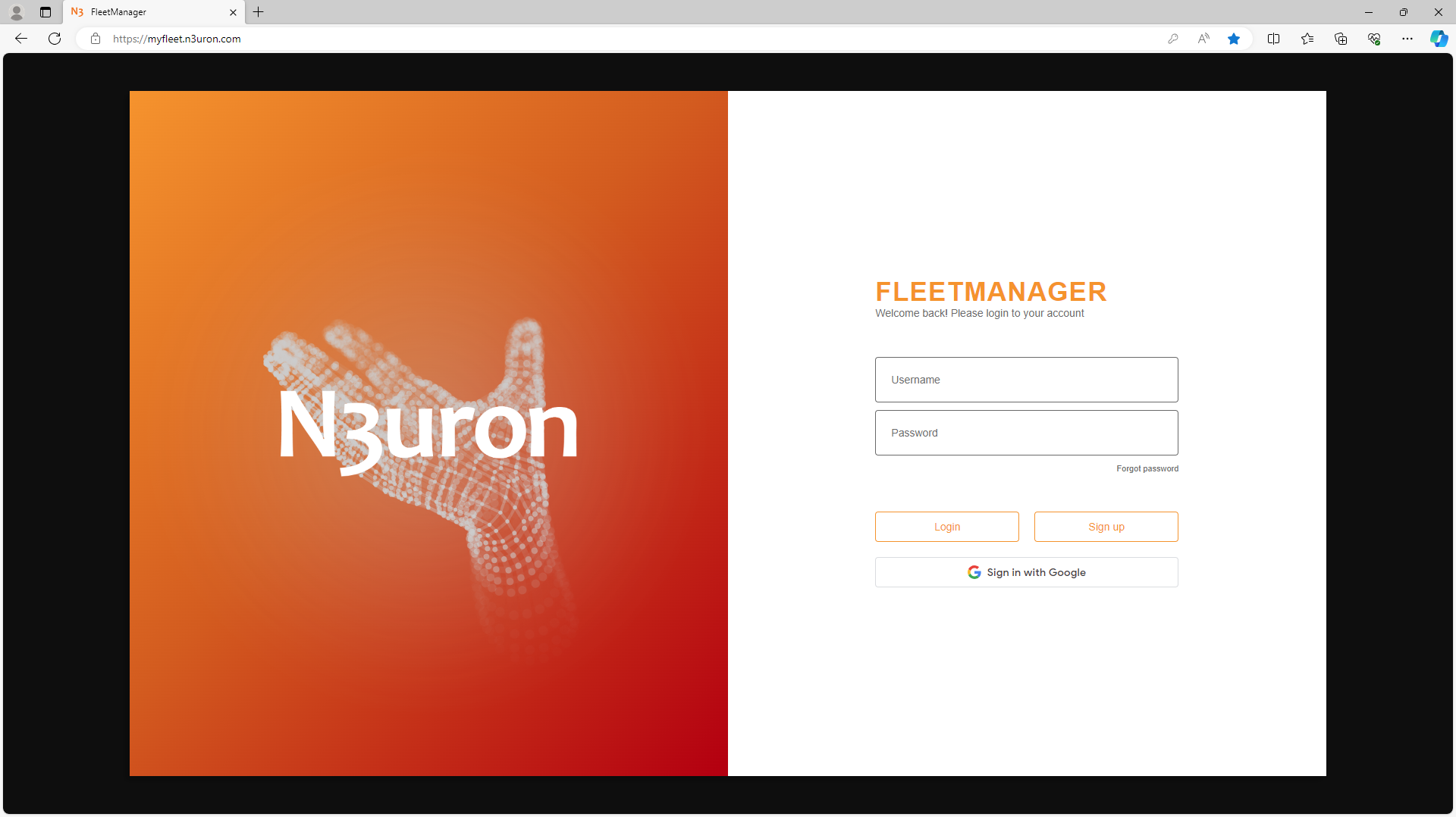
Upon initial access to Fleet Manager, new users are required to sign up for an account. Follow these steps for a seamless registration process:
- Click the Sign Up button.
- A Create your Account window will appear, prompting you to enter some information, such as your username, password, and email.
- Fill in all the fields and hit the Register button.
- After completing the registration, you will immediately receive an email with instructions to verify your email address.
- Confirm your email following the instructions provided in the email.
Once your email is verified, you can log in and start configuring your first Workspace in Fleet Manager.