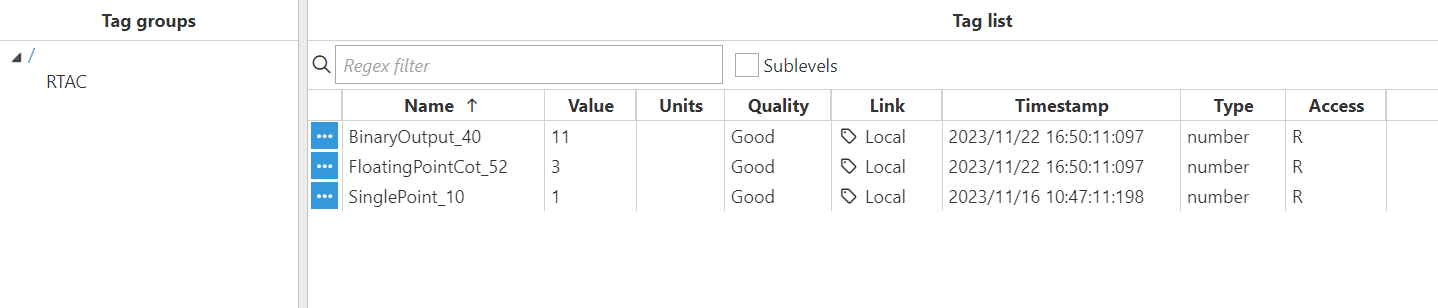Connecting to an IEC-104 Real-Time Automation Controller (RTAC)
In this example, the IEC 104 Client is used to connect to a Real-Time Automation Controller (RTAC).
- Step 1: Create a module instance: (Config => Modules => Click the button to the left of Modules => Select New module).
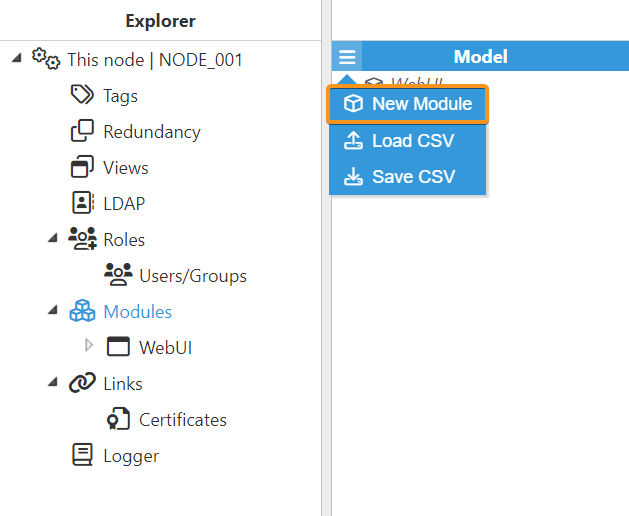
- Step 2: Provide a name for the module, in this case, IEC104Client, set the module type to Iec104Client, and configure the new module as shown below.
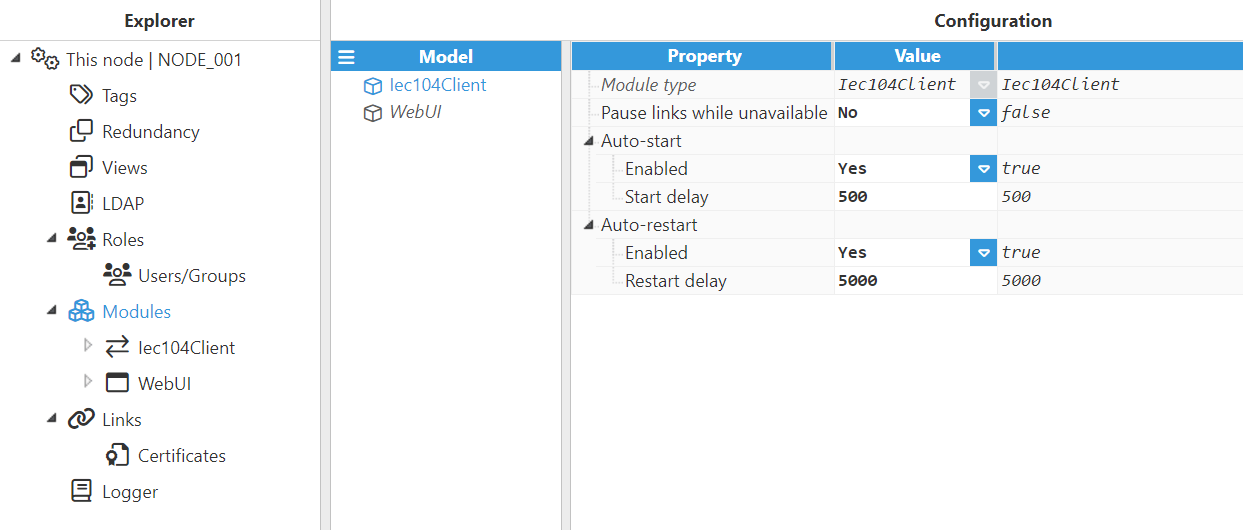
- Step 3: Set the Logger configuration to default.
- Step 4: Create a new Channel and enter the Host and TCP port of your controller. Then, let's set the Reconnect delay to 15000ms and leave the Protocol settings and Timing fields with default values.
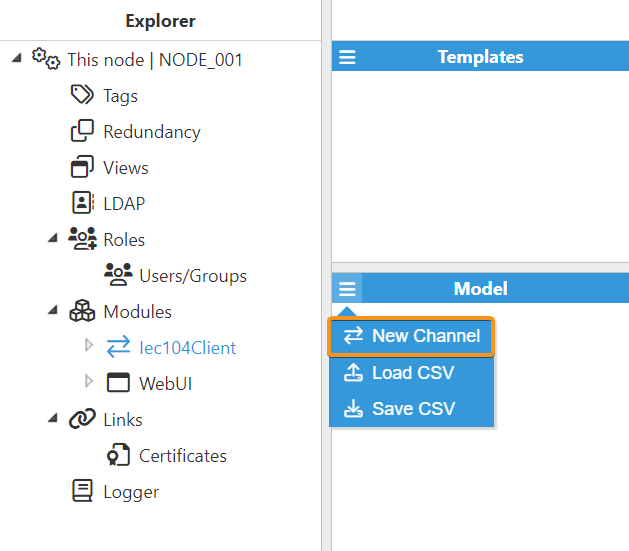
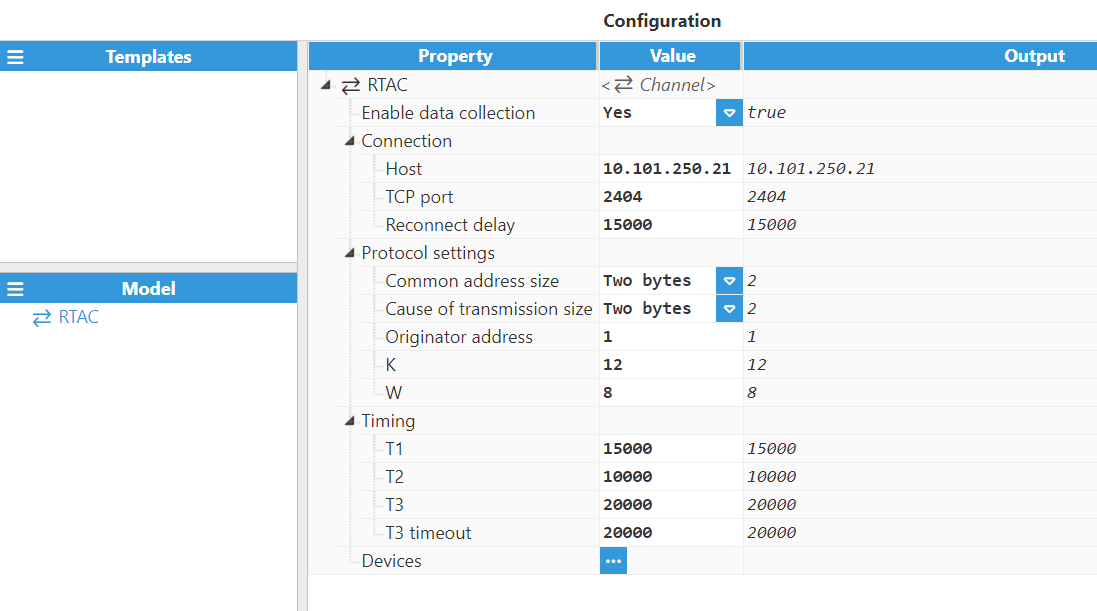
- Step 5: Once the Connection is configured, let's add a new Device. Then, enable the data collection and leave the Common Address of ASDU at the default value.
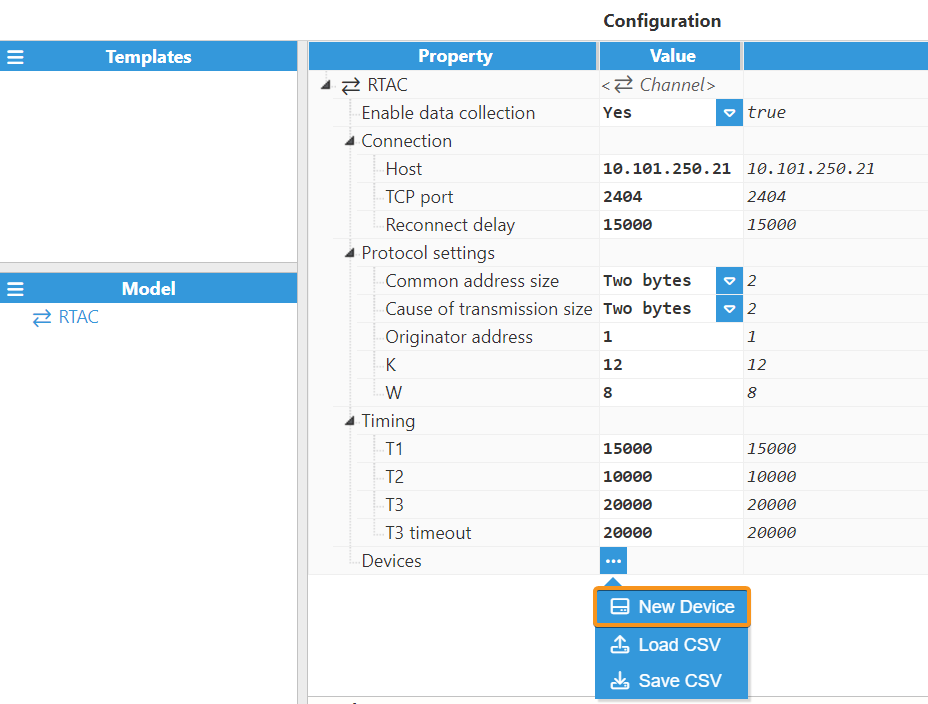
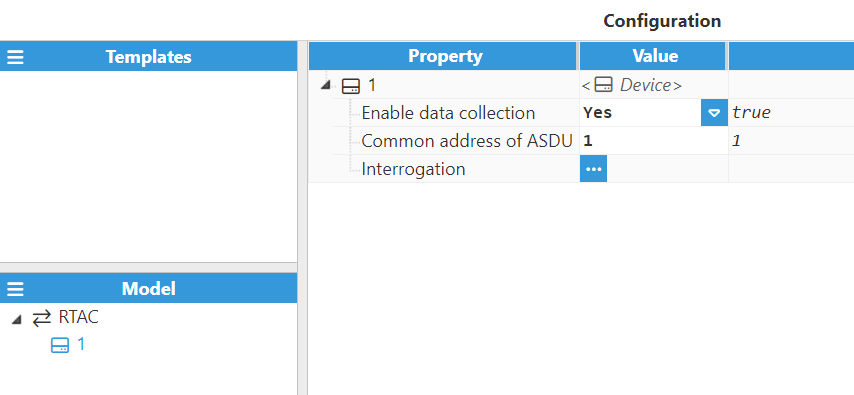
- Step 6: Once the Device is configured, let's add a new Interrogation. Then, let's choose the General group and leave the Rate at the default value.
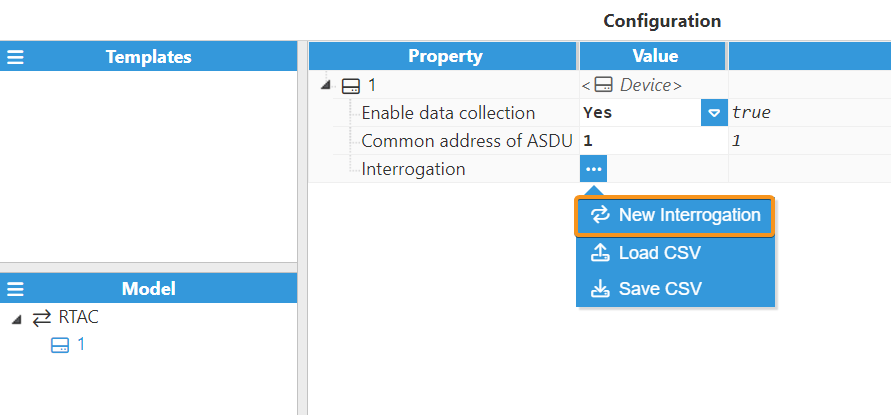
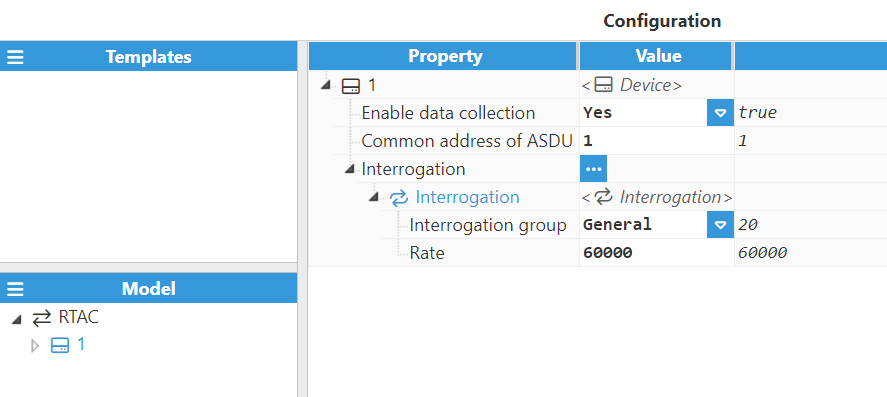
- Step 7: Create and configure some tags to retrieve data from the controller. Refer to this link for more detailed information on creating tags.
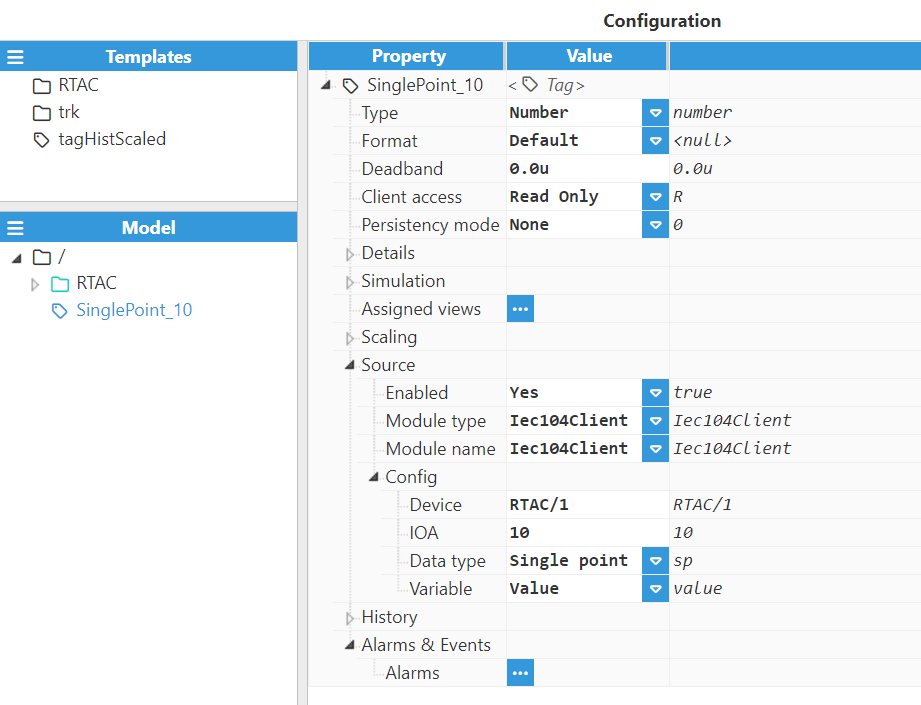
- Step 8: The tags should be now available and displayed with good quality in the Real-Time display panel.