Exploring the Orders Section
Now, let’s explore the Orders section.
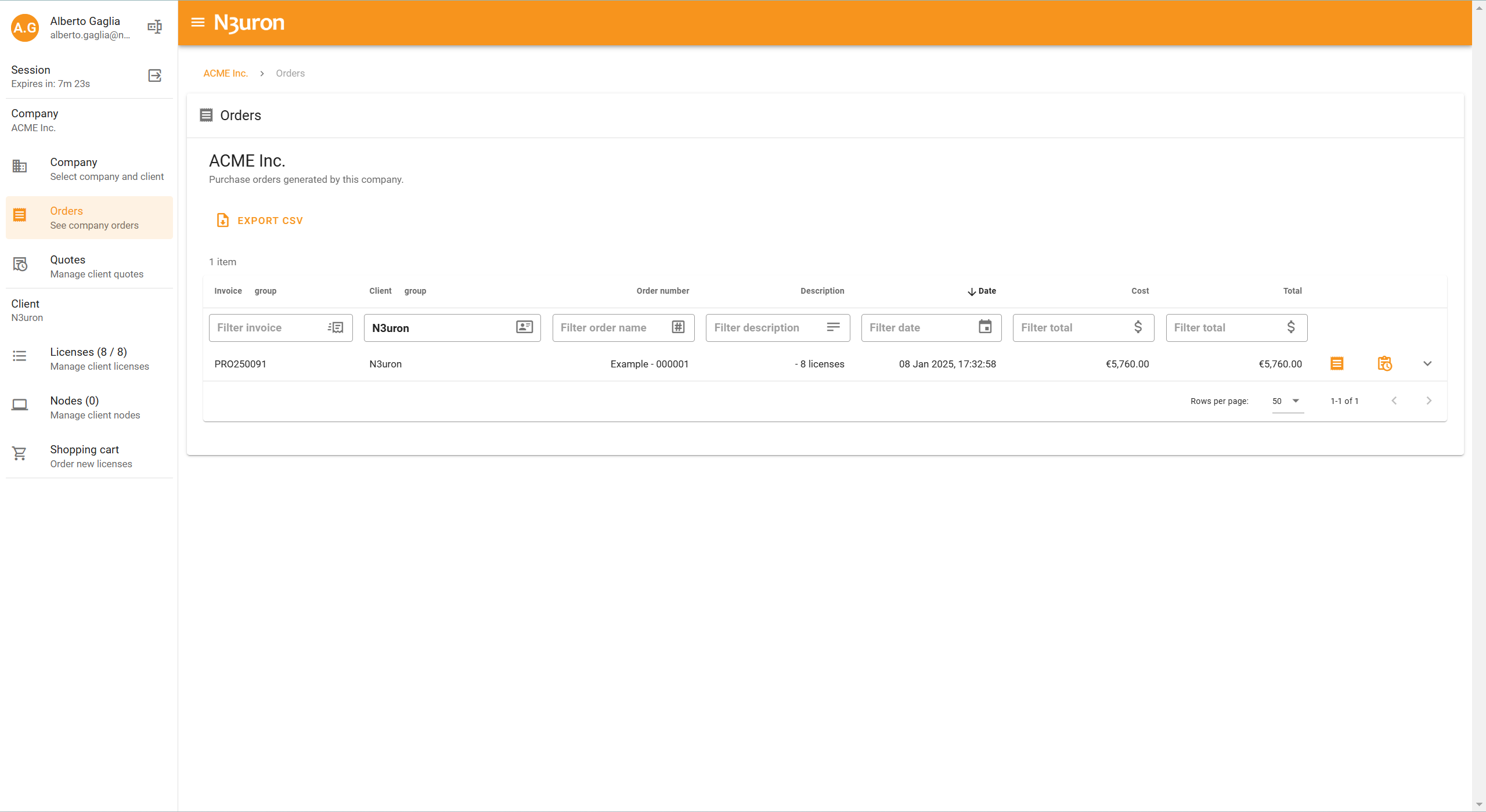
Once inside, we find several key functionalities:
At the top of the section, we see the Export CSV button. Clicking this allows us to export a list of all orders in CSV format, including details such as descriptions, dates, and costs.
.png)
Below that, we find the main list of all orders that have been placed. This list includes various fields that can be filtered and sorted to quickly find the information we need.
On the right-hand side of each order, we can see two buttons and a dropdown arrow:
Open Order: Opens the order to show detailed information, including the number of licenses, associated modules, and costs. Additionally, we find three useful buttons:
.png)
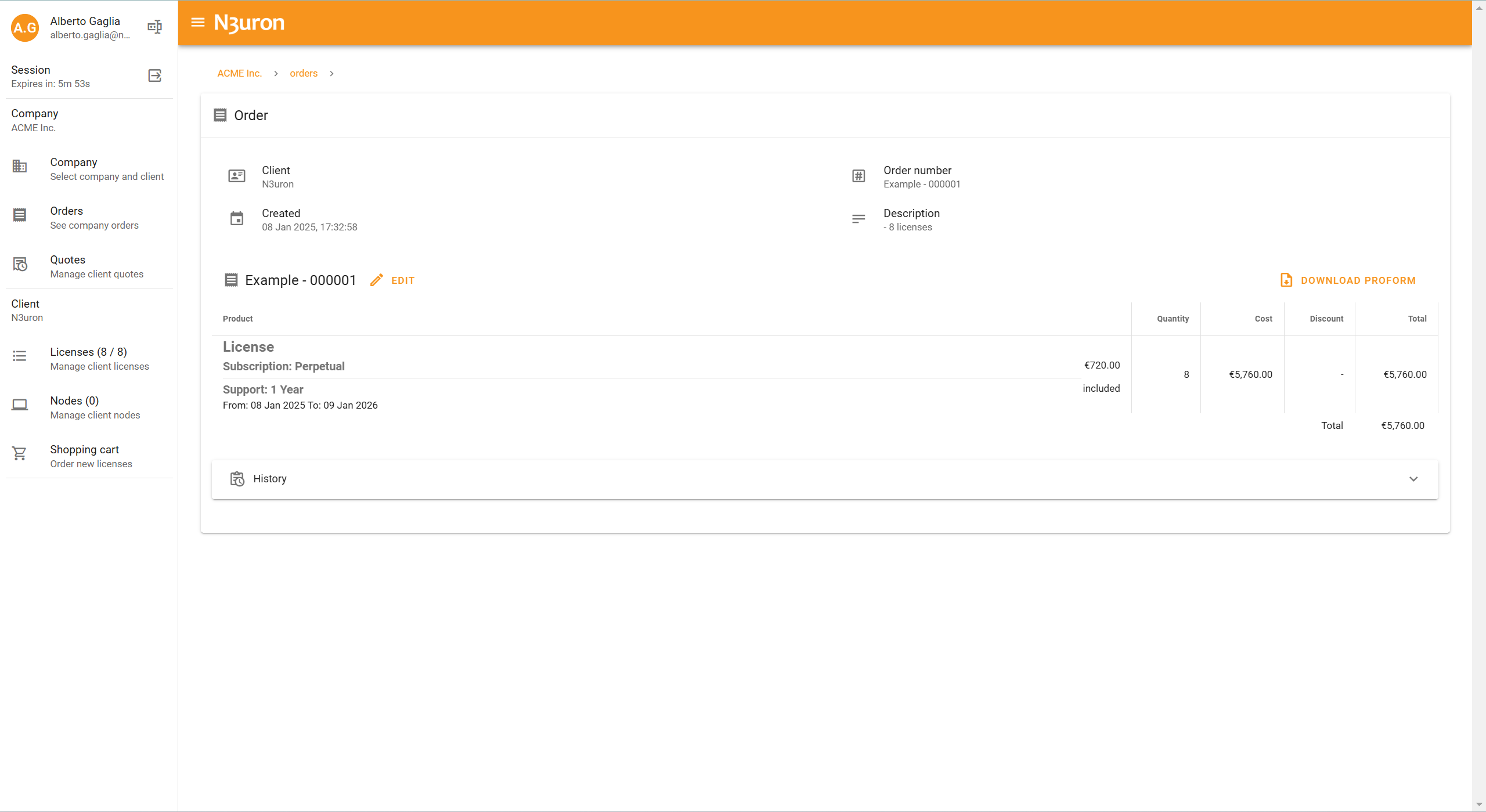
Edit: Allows editing the order number and description.

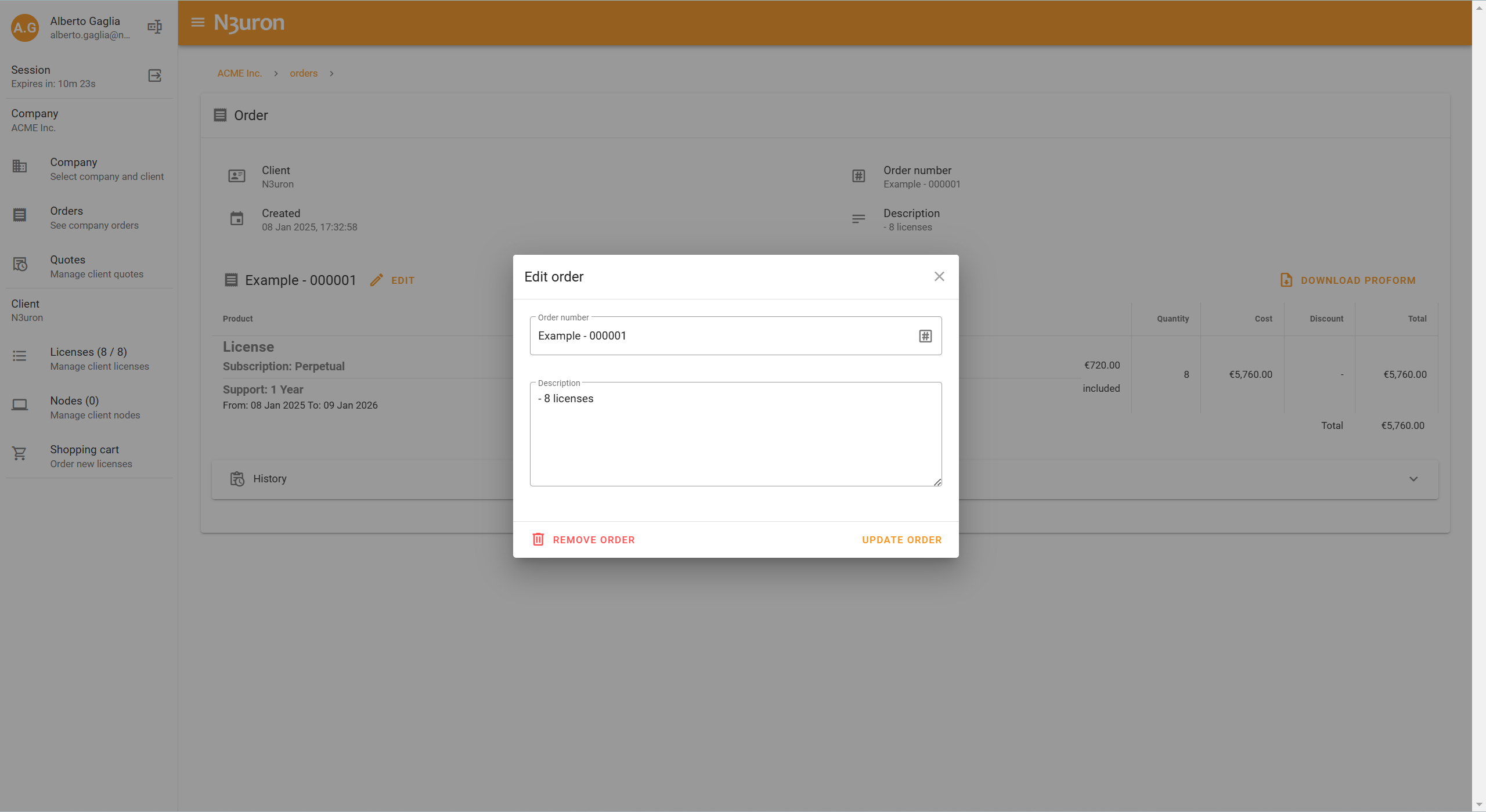
Download Proforma: Available before the order is invoiced, allowing us to download a proforma invoice.
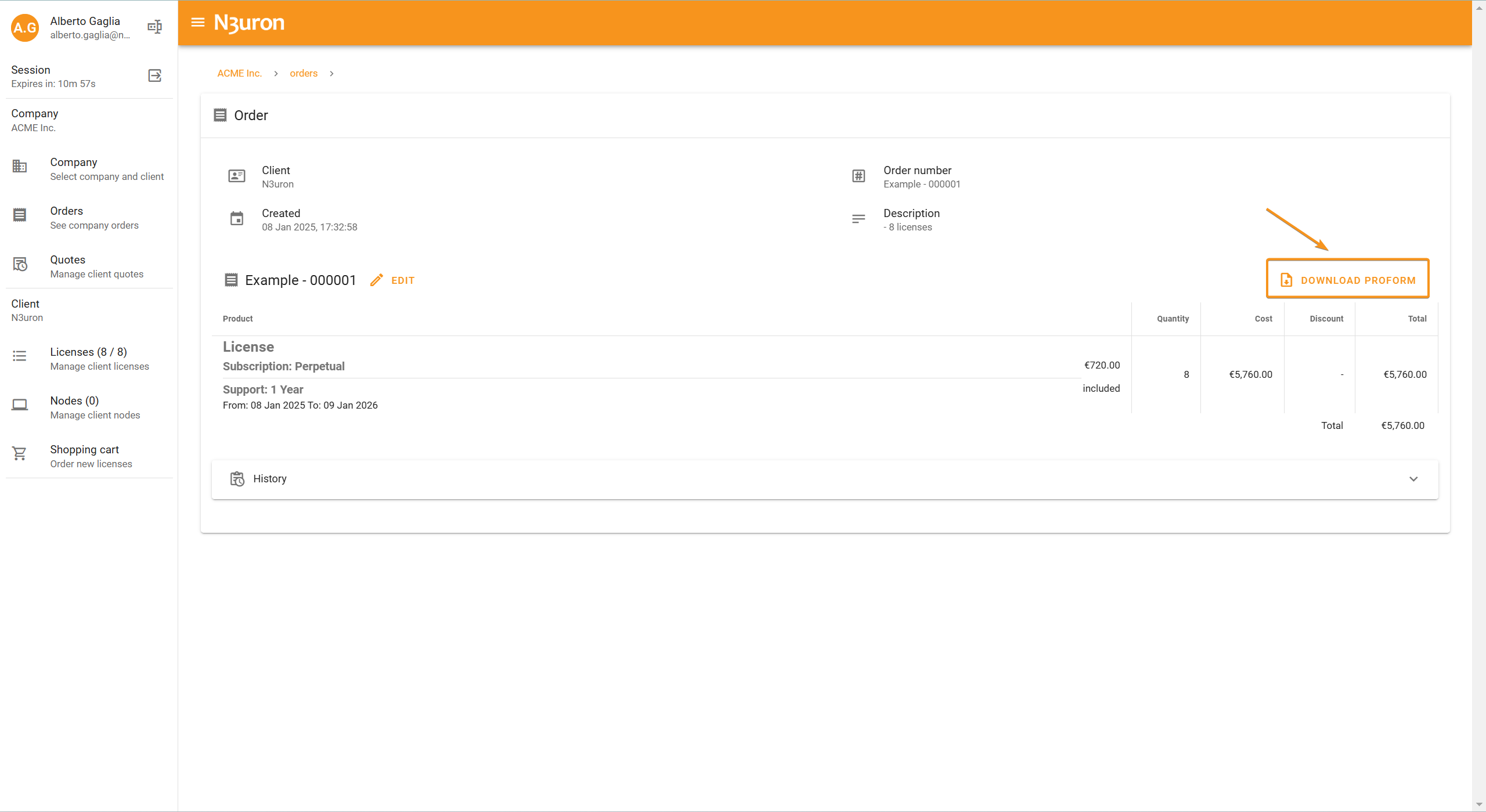
Download Invoice: Once the order is invoiced, this button becomes available to download the final invoice.

History: displays a pop-up with information about who created the order, along with details like the order number, date, and description.
.png)
.png)
Finally, clicking the dropdown arrow next to each order provides a concise summary of the information visible in Open Order.
.png)