Configuring Tags to collect data from a Mettler Toledo device using SICS protocol
The following example demonstrates how to configure Tags to display data originating from a Mettler Toledo device using the Mettler Toledo Client module and SICS protocol.
- Step 1: Add a new module in the “Modules” section, choose a name, and select “MettlerToledoClient” in “Module type”.
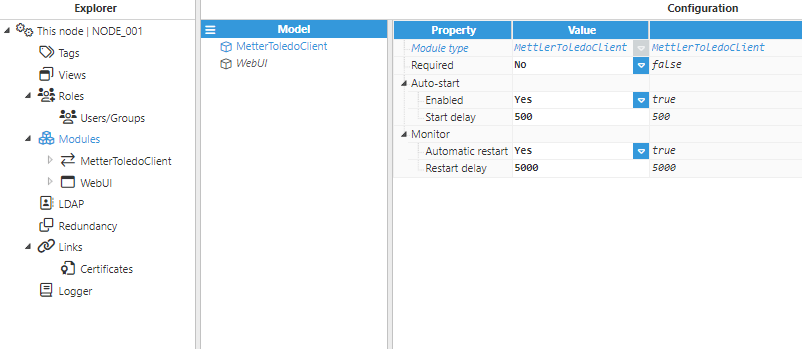
Figure 6. Creating a new module
- Step 2: Configure the Logger and API sections of the Mettler Toledo Client module. In this example, the default configuration settings are left unchanged since, in most cases, these are valid configuration settings.
- Step 3: Add a new Device in the “Model” section and choose a name for it.
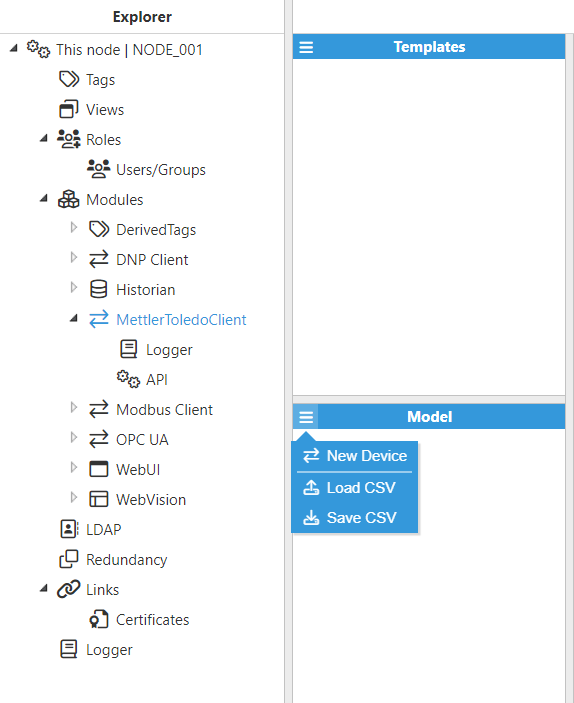
Figure 7. Creating a new Device
- Step 4: Configure the Device (Enable data collection, NaN value, etc…) and save all changes. In this example, Protocol is set to “SICS”, Host is set to “127.0.0.1”, and TCP port is set to 5000.
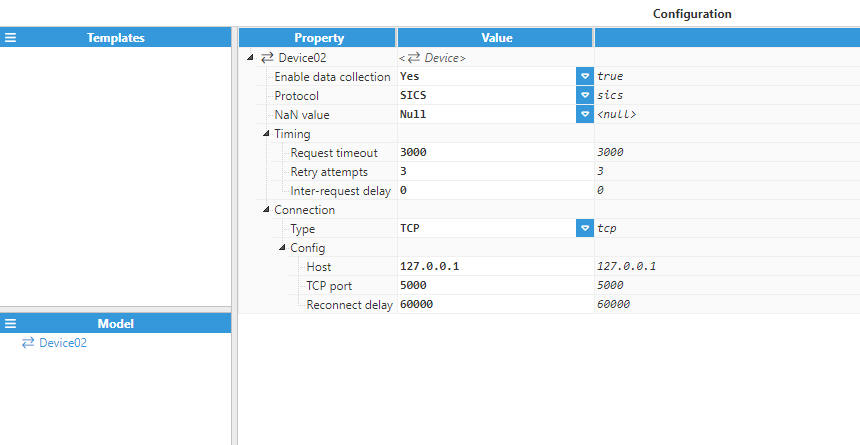
Figure 8. Device parameters
- Step 5: Add a new Tag in the Model section and choose a name for it.
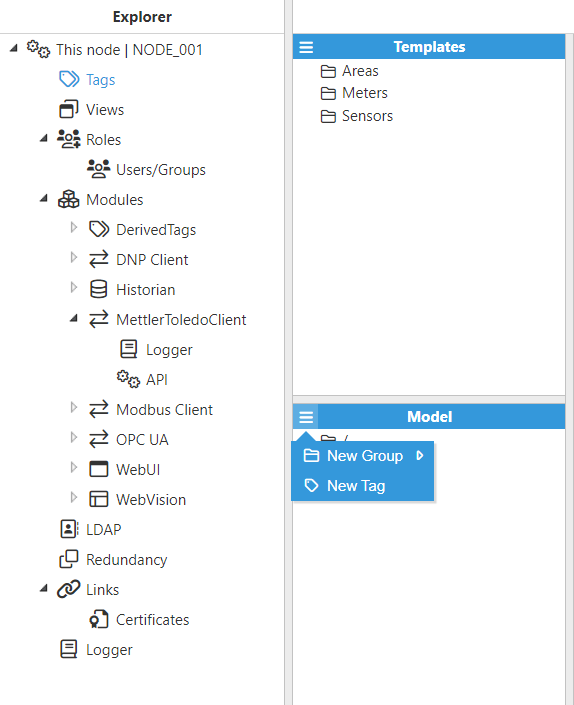
Figure 9. Creating a new Tag
- Step 6: Configure the Tag (Filename, Period, Mode, Input Tag Group, etc.). In this example, since the data is coming from Mettler Toledo Client, the Module type is set to MettlerToledoClient and Module name is set to MettlerToledoClient (previously configured in step 1). Device is set to Device01 (previously configured in step 4), protocol is set to SICS, and Variables is set to SI - Weight (immediate).
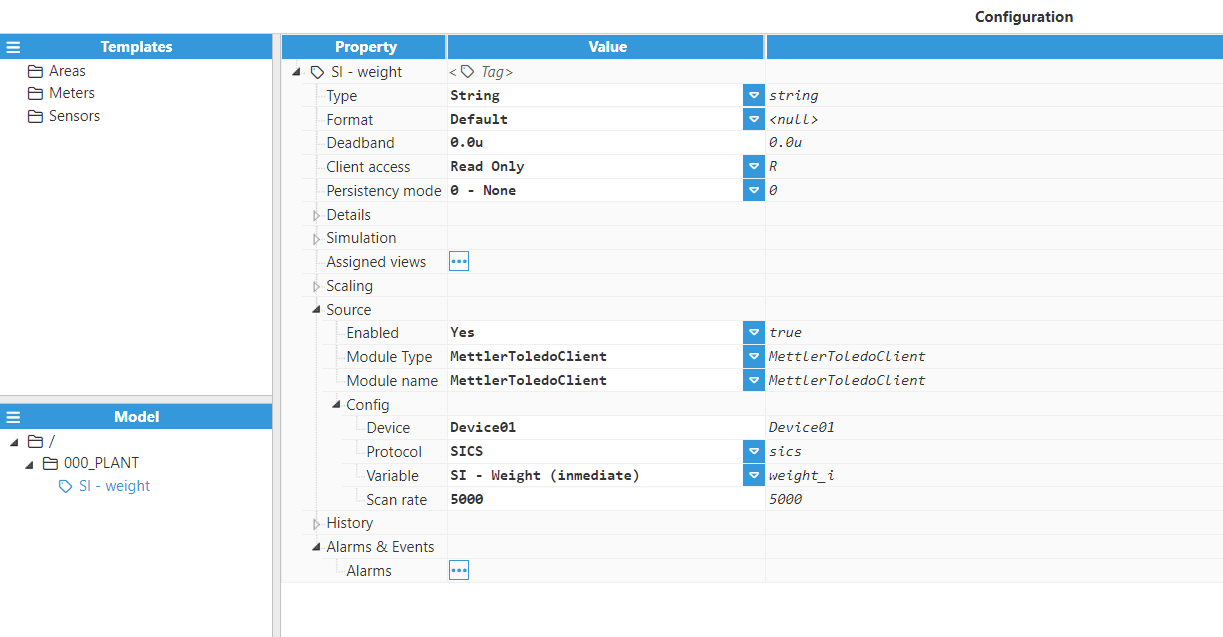
Figure 10. Tag configuration
- Result:
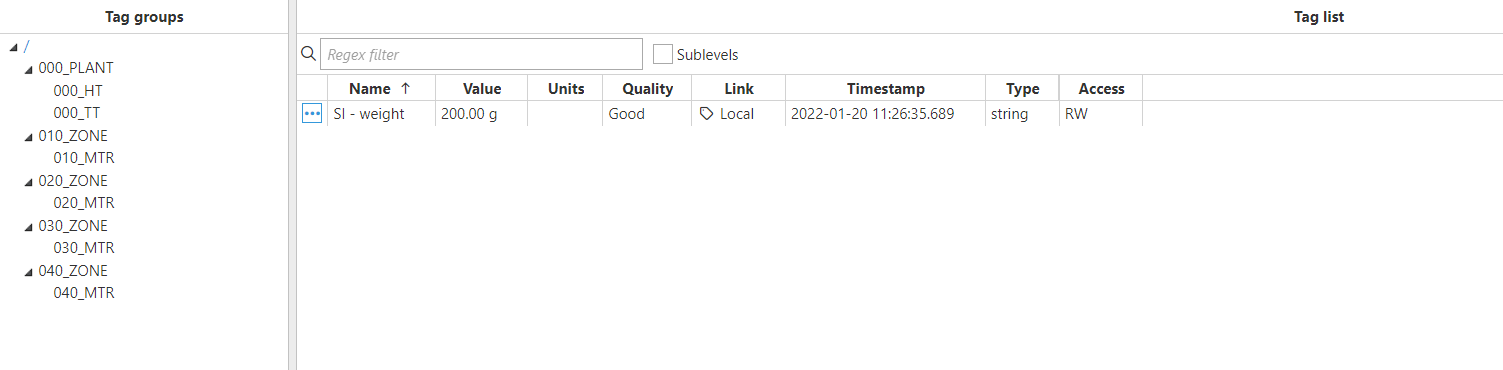
Figure 11. Tag displaying the SI- Weight variable
Configuring a Tag to collect data from a Mettler Toledo device using Gareco protocol
The following example demonstrates how to configure Tags to display data coming from a Mettler Toledo device using the Mettler Toledo Client module and Gareco protocol.
- Step 1: Add a new module in the “Modules” section, choose a name, and select “MettlerToledoClient” as the “Module type”.
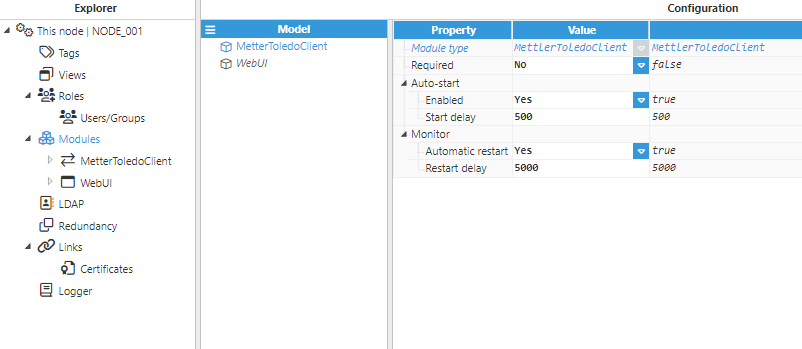 Figure 12. Creating a new module
Figure 12. Creating a new module
- Step 2: Configure the Logger and API settings for the Mettler Toledo Client module. In this example, the default configuration is left unchanged since, in most cases, this is a valid configuration.
- Step 3: Add a New Device in the “Model” section and choose a name for it.
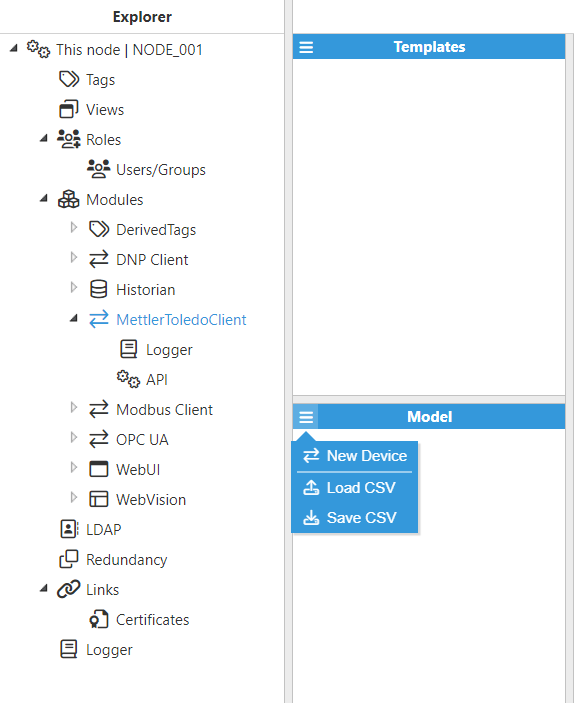
Figure 13. Creating a new Device
- Step 4: Configure the Device (Enable data collection, NaN value, etc…) and save all changes. In this example, Protocol is set to “Gareco”, Host is set to “127.0.0.1”, and TCP port is set to 5000.
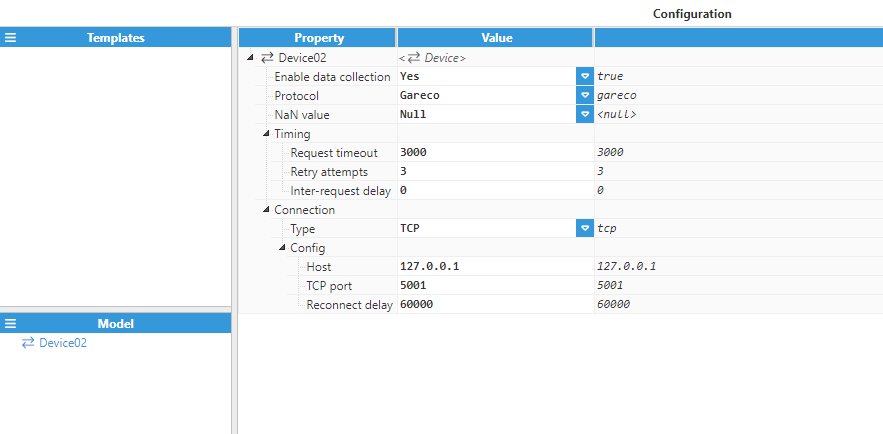
Figure 14. Device parameters
- Step 5: Add a new Tag in the Model section and choose a name for it.
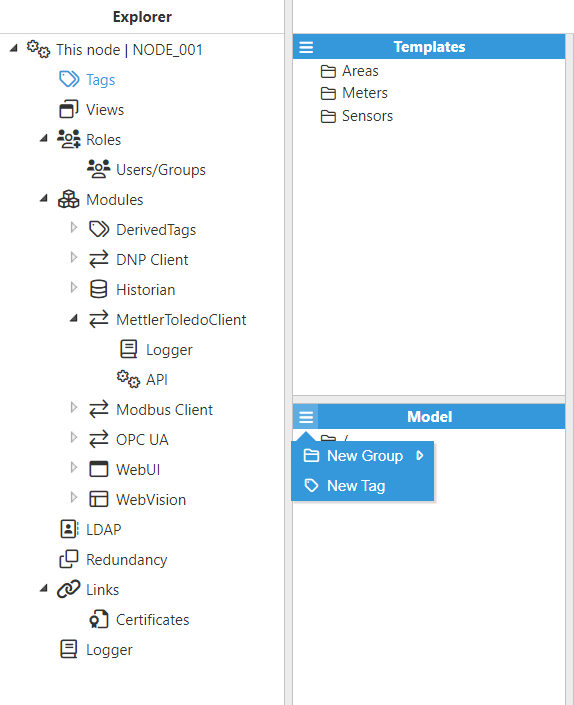
Figure 15. Creating a new Tag
- Step 6: Configure the Tag (Filename, Period, Mode, Input Tag Group, etc.). In this example, since the data is coming from the Mettler Toledo Client, Module type is set to MettlerToledoClient and Module name is set to MettlerToledoClient (previously configured in step1). Device is set to Device02 (previously configured in step 4), protocol is set to Gareco, Group is set to “Article data” and Variables is set to Nominal weight (number).
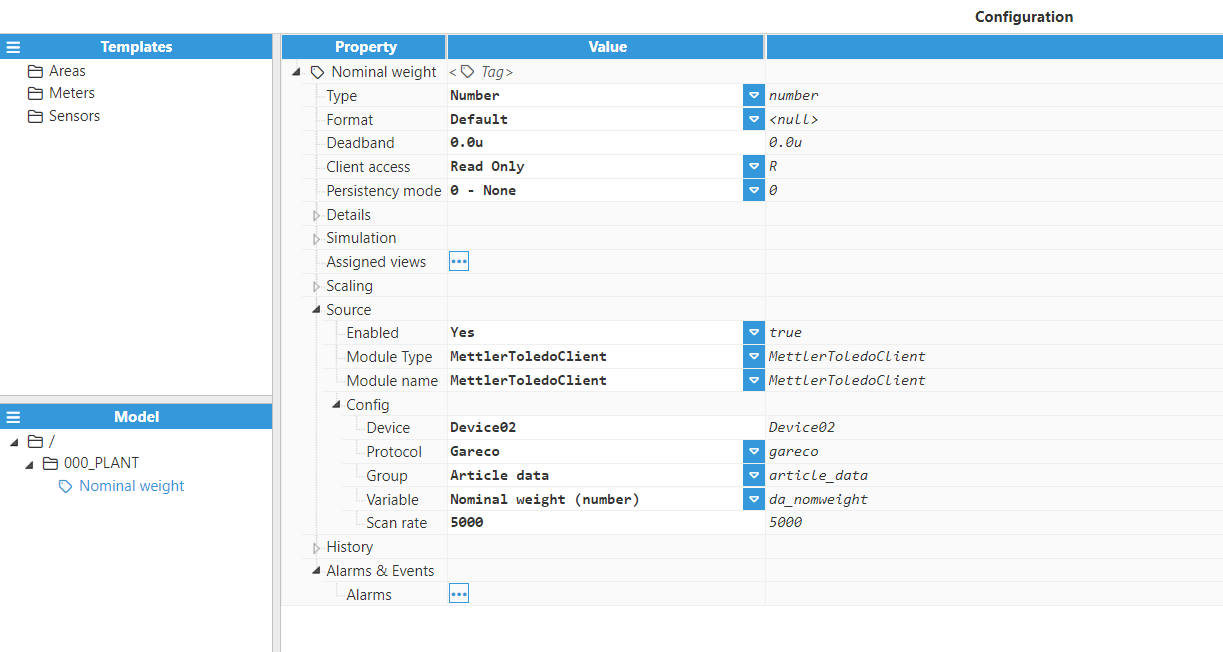
Figure 16. Tag configuration
- Result:
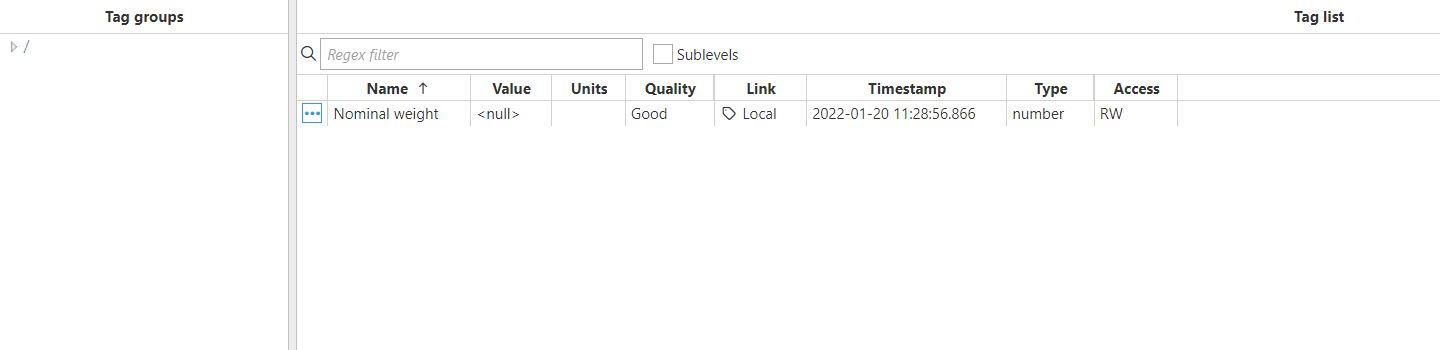
Figure 17. Final Result