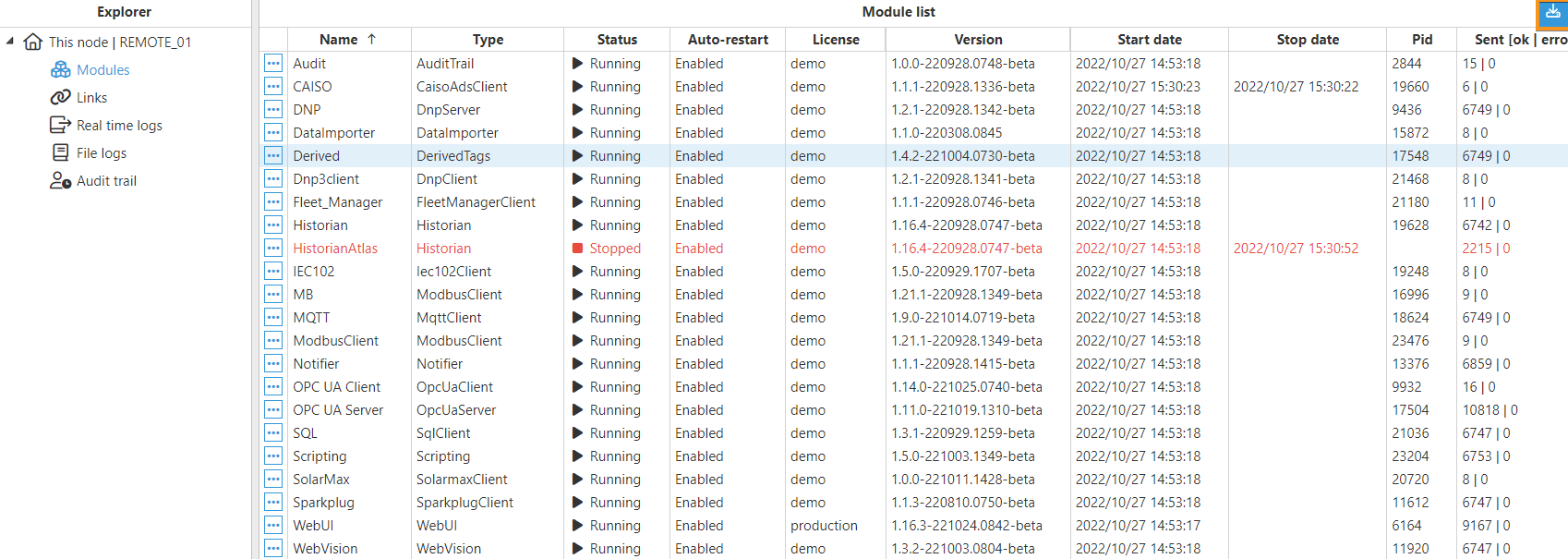The Modules page gives you a comprehensive view of all the modules running in the node. To access the interface, go to System-->Diagnostics and select Modules in the Explorer panel.

The columns in the Module List are as follows:
- Name: The name of the module instance.
- Type: The type of instance, e.g ModbusClient, DerivedTags, etc.
- Status: Indicates whether the module is running or not.
- Auto-restart: If enabled, the module will automatically restart whenever the module goes offline (except when manually stopped by the user).
- License: Modules with a valid license display "production" in this field.
- Version: Module version.
- Start date: The timestamp corresponding to the module start.
- Stop date: The timestamp corresponding to the module stop.
- Pid: Process identifier used by the operating system.
- Sent [ok | error]: Successful and unsuccessful messages sent to bootstrap.
- Received [ok | error]: Successful and unsuccessful messages received from bootstrap.
Users can start, stop, and restart a module from the drop-down menu that is displayed after clicking on the ellipsis button, located on the left-hand side of every module.
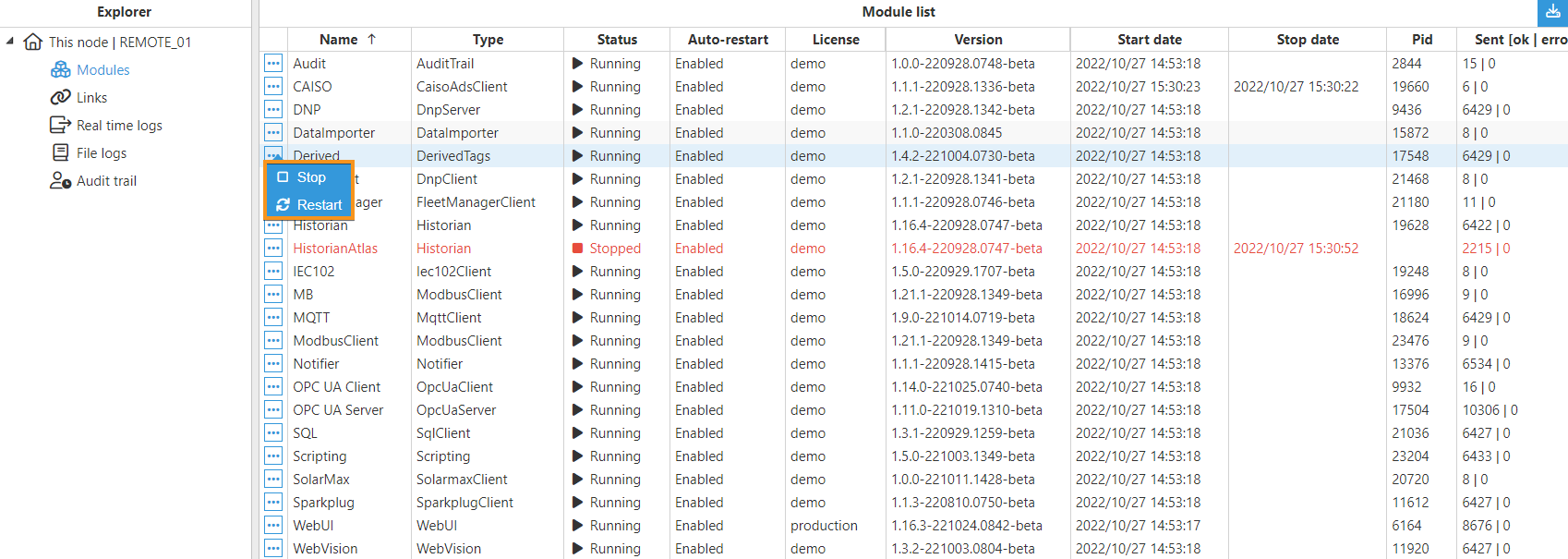
Finally, N3uron allows you to export everything that is being displayed in the Module List to a CSV file by simply clicking on the button located in the top-right corner.