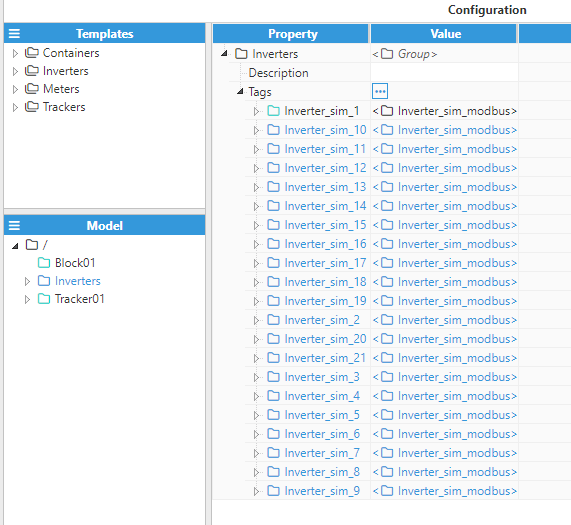In the previous section, we have seen how easy it is to create a template instance. However, in case you need to create and configure many instances, this can be a tedious process, even if we copy & paste an already existing instance and simply change the name and value of the custom properties in the new instances. The quickest way to create several instances in a few minutes is explained in the following example.
Assuming we already have a template from which we want to create, for example, 20 instances, we should proceed as follows:
- Step 1: As shown in the image below, go to the folder or group that will contain the instances, where it is assumed that you have already created and configured the first one. Click on the ellipsis button located on the right-hand side of the label Tags.
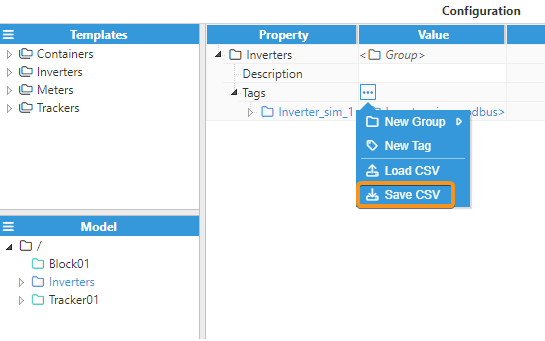
- Step 2: Click on the Save CSV button and select the folder where the CSV file containing the instance configuration will be saved.
- Step 3: Open the file with a CSV editor, i.e. Microsoft Excel, create 20 copies of the instance definition, and modify the custom properties of each one according to your needs.
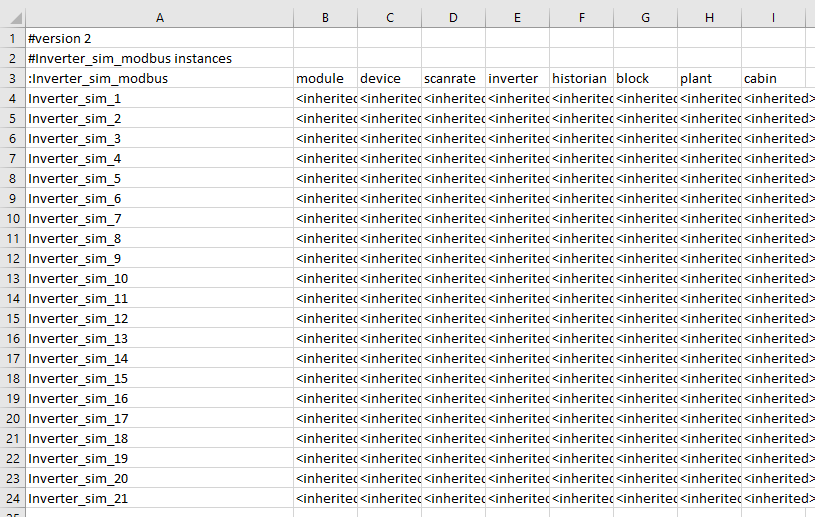
- Step 4: Save the changes to the CSV file and return to the WebUI interface. Repeat steps 1 and 2, but this time select Load CSV from the dropdown menu. Once done, you should see all the new instances, as shown in the image below.