The N3uron Scripting module supports the use of any third-party JavaScript libraries with the following limitations:
The library must be compatible with NodeJS 22.19.0
Native libraries may or may not function correctly, depending on how they interact with the Node.js runtime. In general, N-API libraries and NAN libraries that are declared as context-aware are expected to work, although compatibility ultimately depends on the specific implementation of each library.
Installing the pnpm package manager
We recommend using the pnpm package manager to simplify the installation of external libraries for use within the Scripting module. Refer to the official installation documentation for more details and troubleshooting.
Windows
Using the Windows Package Manager (recommended):
winget install -e --id pnpm.pnpmUsing PowerShell:
Invoke-WebRequest https://get.pnpm.io/install.ps1 -UseBasicParsing | Invoke-ExpressionManual:
Download the latest binary from their releases page
Linux
Run the following command in a terminal:
curl -fsSL https://get.pnpm.io/install.sh | sh -Manual:
Download the latest binary from their releases page
Installing NPM libraries
Step 1: Navigate to the N3uron installation directory. By default, this is C:\Program Files\N3uron on Windows and /opt/n3uron on Linux.
Step 2: Within the N3uron installation directory, navigate to the Scripting data folder: data/<ScriptingInstance>.
Step 3: Use pnpm to install the desired library from the NPM:
pnpm install kafkajsStep 4: Create a new ExternalLibrary in the Scripting module:
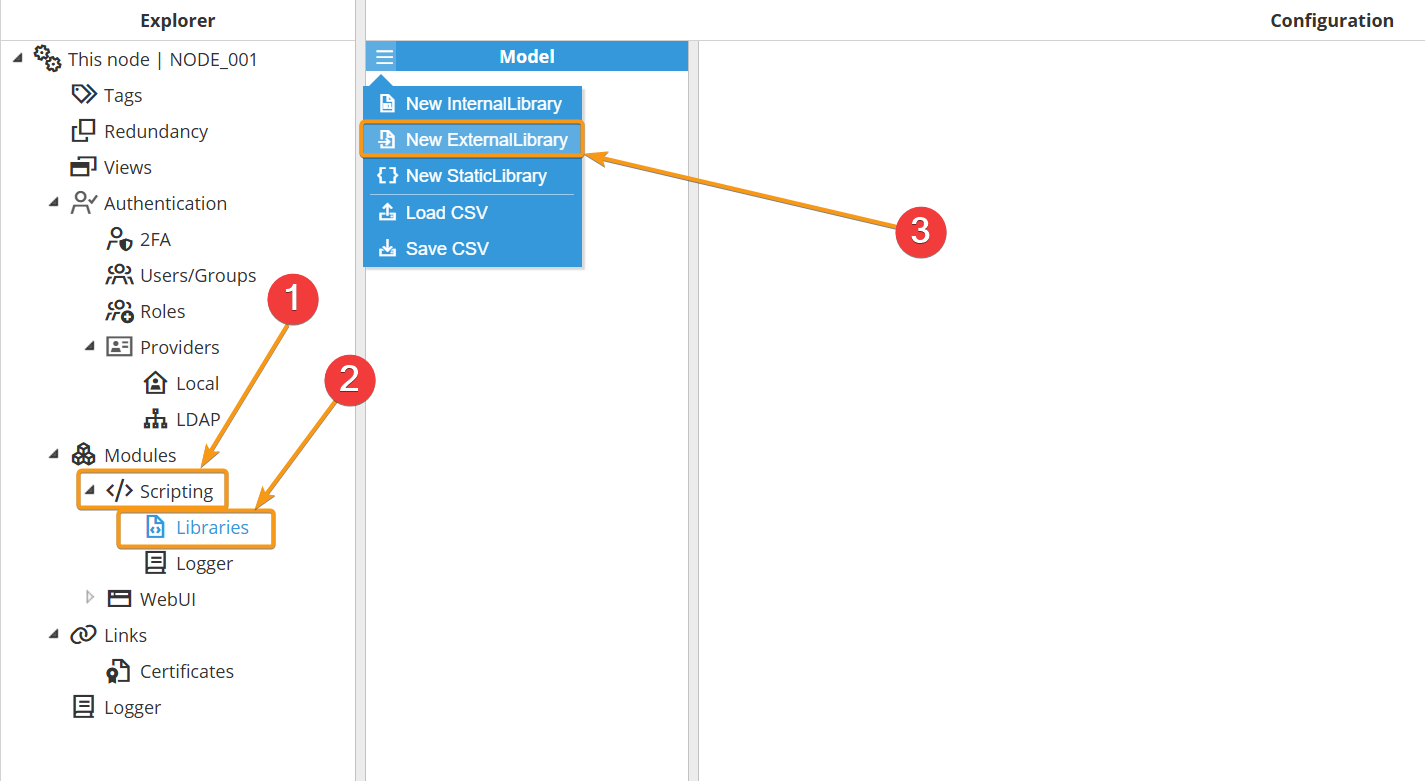
Step 5: Specify the library name and set the Path setting to node_modules/<LibraryName>

You are now ready to use the library within the Scripting module.