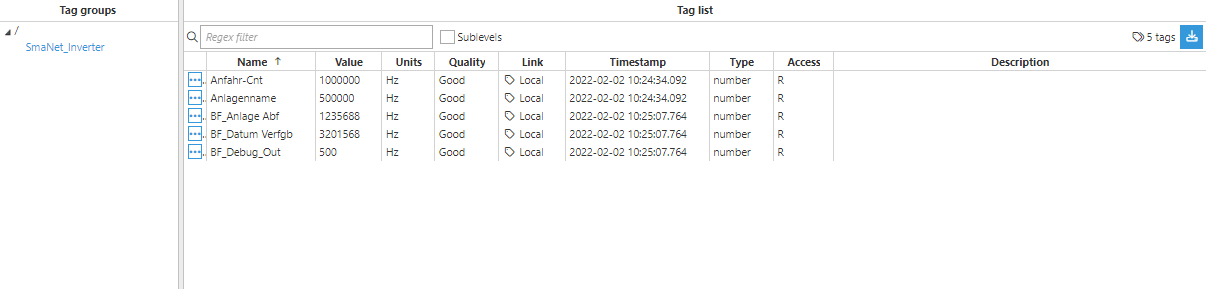Connecting to an SMA Inverter
In this example, the data will be obtained from an SMA inverter.
In the Templates Catalog, you will find two files containing template examples for both an inverter and a junction box, respectively. These templates will make it much easier for users to get started using the module and creating a model in no-time, with minimal adjustments.
- Step 1: Create a new module: (Config=> Modules => New Module),
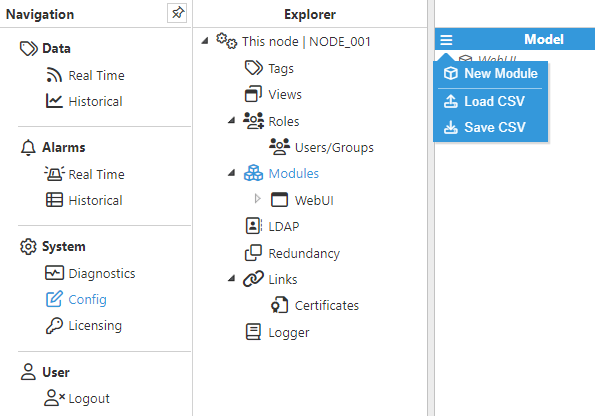
- Step 2: Provide a name for the module, (in this example, SmaClient has been used) and set the module type to SmaClient in Module Type.
.png)
- Step 3: Configure the Logger and API for this module. In this example, the default configuration has been left unchanged since, in most cases, this is a valid configuration.
- Step 4: Create a new channel(Config => Modules => SmaClient => Model => New Channel).
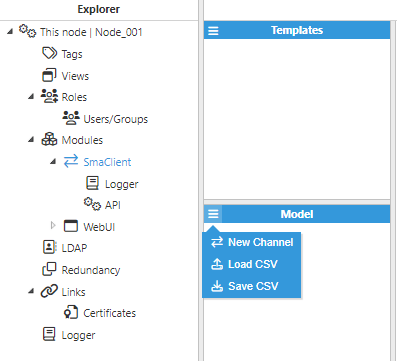
- Step 5: Configure the channel as shown in the below image.
.png)
For this example, the following fields have been configured:
- Connection
- Type: TCP.
- Config:
- Host: 10.101.3.31, which is the device's IP address.
- TCP Port: By default, port 4001 is used.
- Reconnect delay: 60000.
- Step 6: Create a new device (Config => Modules => SmaClient => Model => Channel01 => New Device).
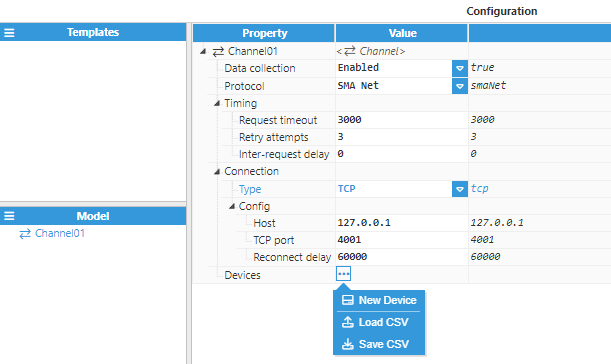
- Step 7: Configure the device and give it a name. In this case, the device's name is Device01.
.png)
For this example, the following settings have been chosen:
- Serial number: 2.
- Read type: Multiple signals.
At this point, the connection is ready and we can now move on to creating new tags using the templates provided above.
- Step 8: Import the templates
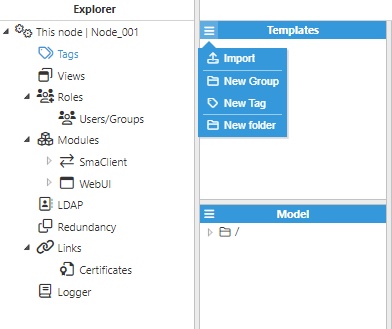
- Step 9: Create a new instance for the template SmaNet_Inverter.
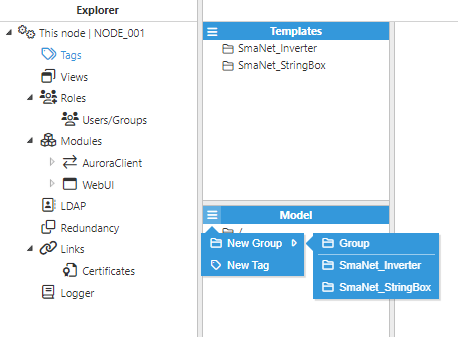
In the below image, you can see an example configuration of the custom properties for the instance created:
.png)
- Step 10: Adapt the imported templates for your specific application.
Users can modify, add, or remove Custom properties for each template according to their needs.
- Custom properties
- Device: This property must follow the Channel_name/Device_name format. In this case, Channel01/Device01 is used.
- Module: Enter the name of the module you created previously. In this case, SmaClient.
- Scanrate: Select the appropriate rate for your case, in this example it is 500 ms.
.png)
You should also adjust the source section for every tag according to your needs. The most straightforward way to do this is by exporting the template configuration to a CSV file, modifying it, and re-uploading it, which will overwrite the previous configuration.
- Step 11: Navigate to the Real-Time section and check that everything is working properly.