Channel set up
The first step when configuring the SQL Client is to create a connection to a database. This is represented by a channel. In this example, the new channel's name is SqlServer, since it is communicating with an SQL Server database.
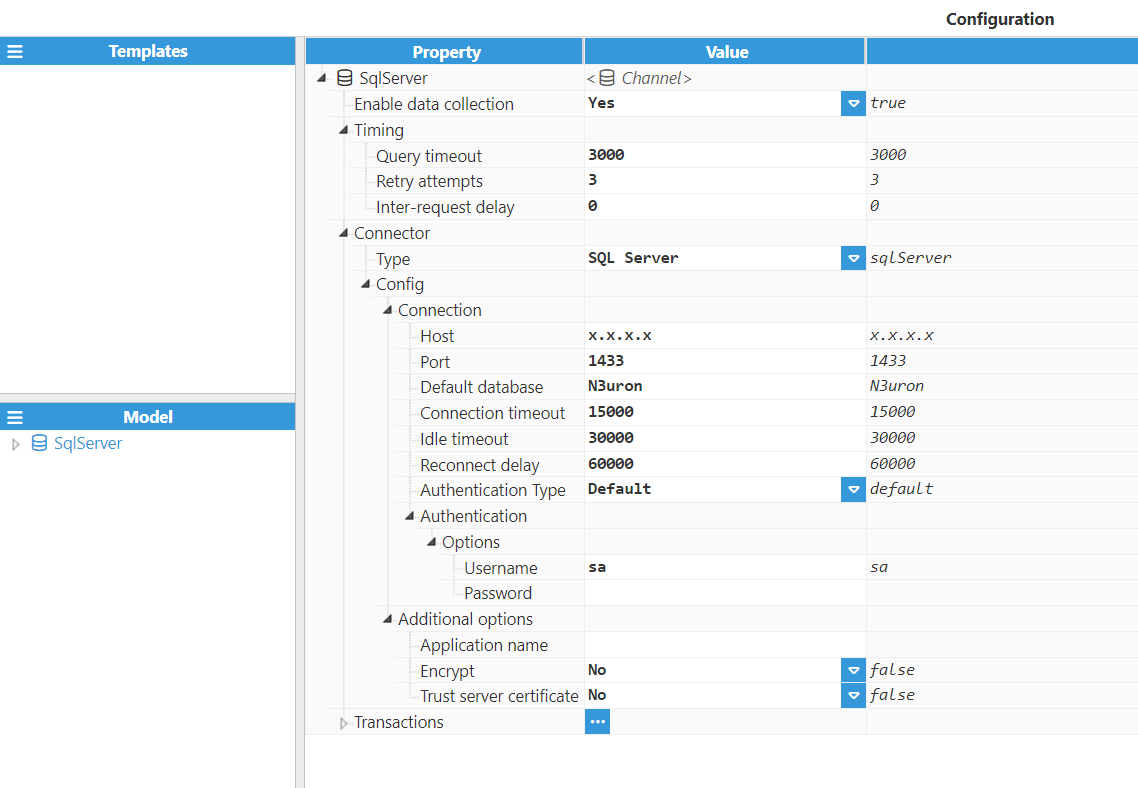
Each channel requires the following parameters to be set:
- Enable data collection: When disabled, the channel will remain inactive and no transactions will be executed. The default value is set to enabled.
- Timing:
- Query timeout: Time waiting for a valid response before retrying or moving to the next transaction, displayed in milliseconds. The valid range is 100ms to 600000ms. The default value is 3000ms.
- Retry attempts: Number of communication retries before considering the target database to be unreachable or the query invalid and moving to the next transaction. The minimum value is 0 (no retries are attempted) and the maximum value is 1000 retries. The default value is 3, which means that for each unresponsive transaction, the driver will make a total of 4 attempts (1 initial request and 3 retries).
- Inter-request delay: Time between one transaction finishing and the next transaction starting, displayed in milliseconds. This parameter can be used when a target database is not responding due to receiving too many queries too quickly. The valid range is 0ms to 3600000ms. The default value is 0ms, which means that the next request will be sent as soon as a valid response has been received.
- Connector:
- Type: Determines the target database.
- MySQL: Connects to Oracle MySQL database.
- MariaDB: Connects to MariaDB database.
- SQL Server: Connects to Microsoft SQL Server database.
- PostgreSQL: Connects to PostgreSQL database.
- OracleDB: Connects to OracleDB database.
- TimescaleDB: Connects to TimescaleDB database.
- Type: Determines the target database.
.png)
Connection String Helper streamlines channel configuration by allowing users to quickly paste connection strings copied from external database tools or documentation.
.webp)
Connecting to MySQL and MariaDB
When connecting to MySQL or MariaDB, the following options are displayed: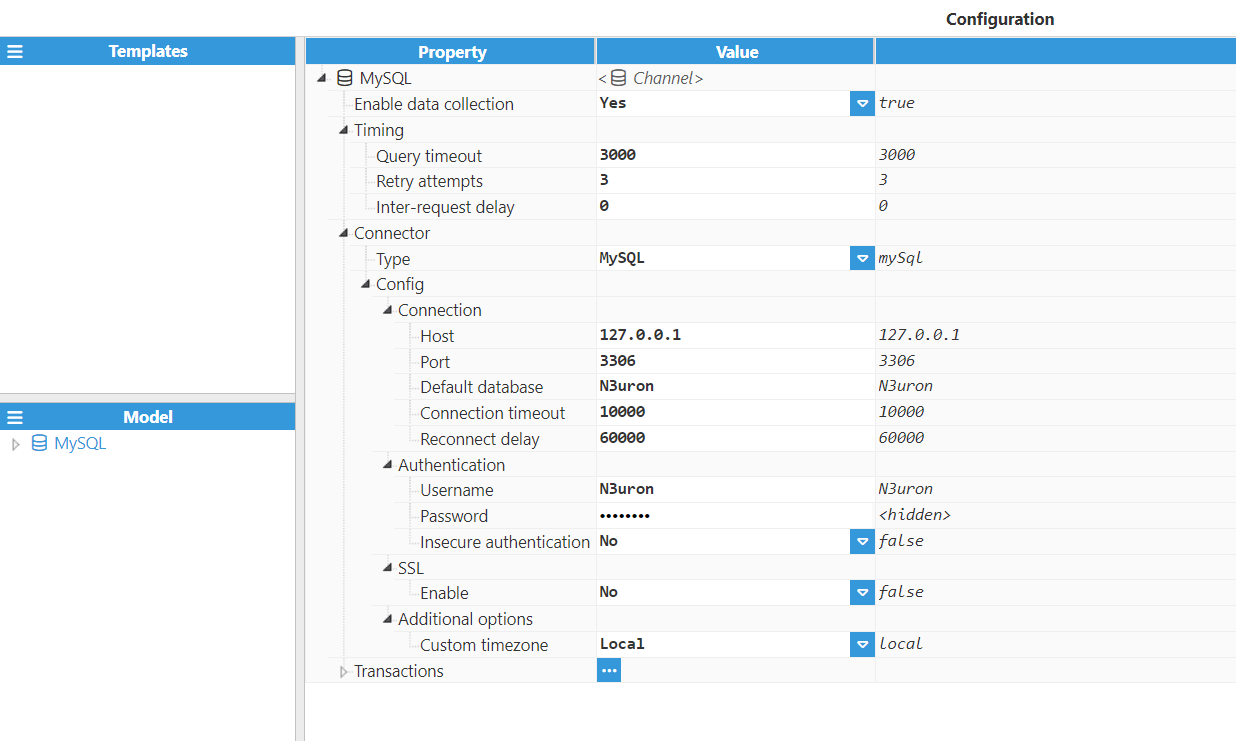
- Connection:
- Host: Hostname or IP address of the target database.
- Port: TCP port of the target database. The valid range is 1 to 65535. The default value for MySQL and MariaDB is 3306.
- Default database: Unless left blank, this database will be used as the default database. Otherwise, all queries must use the full table name (database.table).
- Connection timeout: Specifies the maximum time permitted for establishing a connection to the database, displayed in milliseconds. The default value is 10000ms.
- Reconnect delay: Waiting time before trying to reconnect after a failed connection attempt, displayed in milliseconds. The default value is 60000ms.
- Authentication:
- Username: Specifies the username used to authenticate with the database.
- Password: Specifies the password used to authenticate with the database.
- Insecure authentication: When enabled, the legacy authentication method will be used to connect to the database.
- SSL:
- Enabled: Enables or disables SSL on the selected channel.
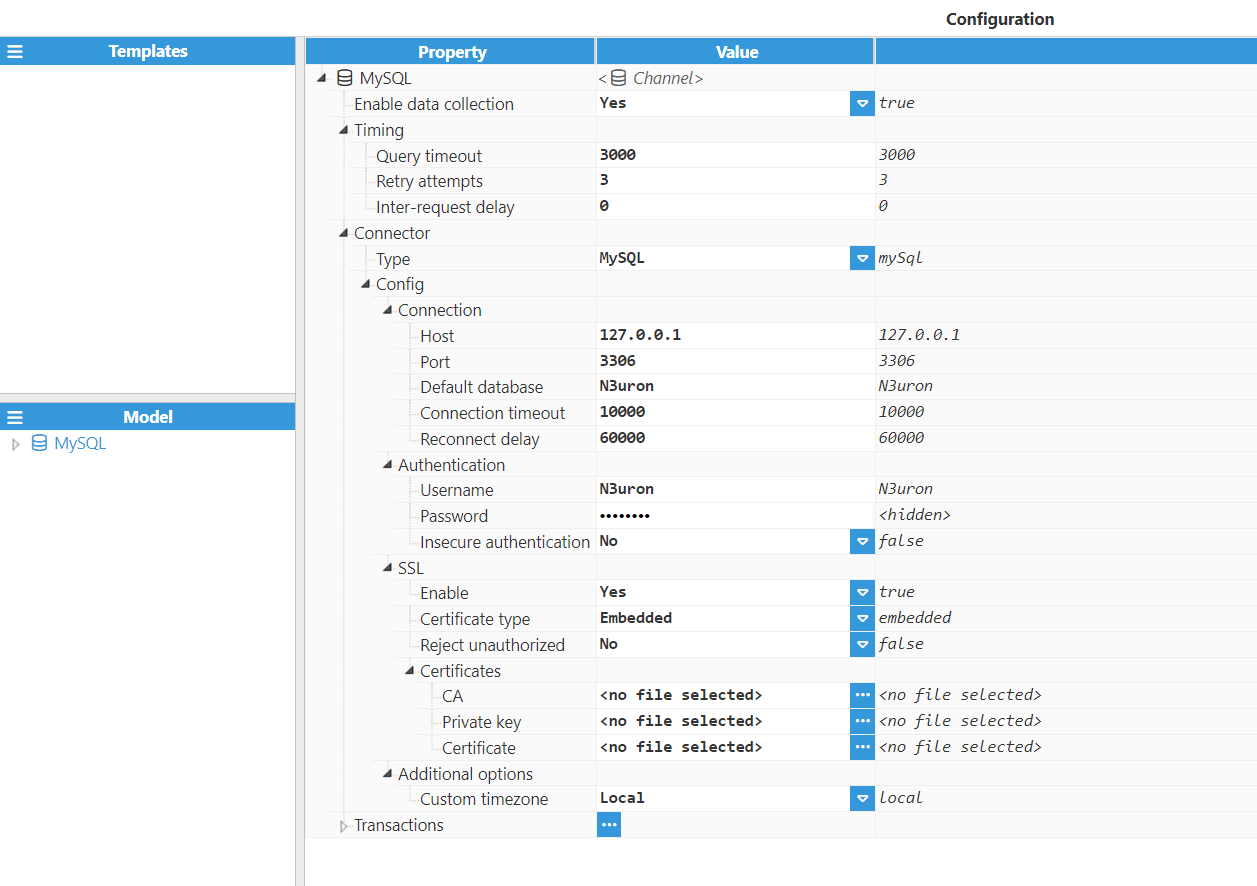
- Certificate type:Note:The File Path option is available from N3uron version 1.21.4.
- Embedded: Permits loading the digital certificate from WebUI, which is then embedded in the configuration file and included in the configuration backups.
- File path: Permits loading the digital certificate from a file path on module startup. The digital certificate is not included in configuration backups.Note:When the certificate changes, the new certificate will be loaded once the module is restarted.
- Reject unauthorized: When set to false, certificates that are not signed by a trusted Certificate Authority can be used. Otherwise, the connection will be automatically dropped if the certificate is not signed by a trusted Certificate Authority.
- CA: Certified Authority certificate file used for authentication. The CA certificate must be in PEM format.
- Private key: Private key file used for authentication. The key must be in PEM format.
- Certificate: Certificate file used for authentication. The certificate must be in PEM format.
- Enabled: Enables or disables SSL on the selected channel.
- Additional options:
- Custom timezone: Specifies the timezone configured in the MySQL server. This is used when casting values to JavaScript Date objects.
Connecting to SQL Server
When connecting to an SQL Server, the following options are displayed:.png)
- Connection:
- Host: Hostname or IP address of the target SQL Server database.
- Port: TCP port of the target database. The valid range is 1 to 65535. The default value for SQL Servers is 1433.
- Default database: Unless left blank, this database will be used as the default database. Otherwise, all queries must use the full table name (database.table).
- Connection timeout: Specifies the maximum time permitted for establishing a connection to the database, displayed in milliseconds. The default value is 15000ms.
- Idle timeout: Maximum time the connection to a database can remain idle for before being automatically disconnected to reduce server load, displayed in milliseconds. The default value is 30000ms.
- Reconnect delay: Time between new connection attempts after the current one fails.
- Authentication type: Select the authentication type to use.
- Username/Password (default): Use SqlPassword to connect to an SQL database using Username (user) and Password properties.
- NTLM: When using authenticationScheme=NTLM, you must specify the Windows domain by using the domain or domainName property, the Windows credentials in the Username property, and the Password property.
- AAD Service Principal Secret: Use ActiveDirectoryServicePrincipal to connect to an SQL database using the Client ID and Client Secret of a service principal identity. Within the Authentication > Options section, specify the Client ID and the Client Secret.
- AAD Password: Use the ActiveDirectoryPassword authentication method to connect to an SQL database by providing an Azure AD principal Username, Password, and Tenant ID.
- AAD AccessToken: Use this Authentication type to connect to a database using an access token. AccessToken can't be set using the connection URL.
- AAD MSI VM: ActiveDirectoryMSI to connect to an SQL database inside an Azure Resource. For example, an Azure Virtual Machine, App Service or Function App using Managed Identity (MSI) authentication. Within the Authentication > Options section, specify the Client ID, MSI Endpoint, and Tenant ID.
.png)
Authentication:- If User/password (default) Authentication Type is selected:
- Username: Specifies the username used to authenticate with the database. It can be either a database user or a domain user.
- Password: Specifies the password used to authenticate with the database.
- If NTLM is selected:
- Username: Specifies the username used to authenticate with the database. It can be either a database user or a domain user.
- Password: Specifies the password used to authenticate with the database.
- Domain: Select the domain used to authenticate with the database. Leave blank to use a database user instead of a domain user.
- If AADServicePrincipalSecret is selected:
- Client Id: Specifies the application Client ID of the Azure app.
- Client Secret: Specifies the user secret of the Azure app.
- Tenant ID: Select an authentication endpoint or write a custom Tenant ID. The options are:
- common: Users with work and school accounts or personal Microsoft accounts can sign in.
- organizations: Users with work and school accounts can sign in.
- customers: Users with personal Microsoft accounts can sign in.
- custom value: Write a specific organization Tenant ID, to only allow users who belong to that organization.
- common: Users with work and school accounts or personal Microsoft accounts can sign in.
- If AADPassword is selected:
- Username: Specifies the username in the Azure Active Directory used for authentication.
- Password: Specifies the password associated with your account.
- Tenant ID: Select an authentication endpoint or write a custom Tenant ID. The options are:
- common: Users with work and school accounts or personal Microsoft accounts can sign in.
- organizations: Users with work and school accounts can sign in.
- customers: Users with personal Microsoft accounts can sign in.
- custom value: Write a specific organization Tenant ID, to only allow users who belong to that organization.
- common: Users with work and school accounts or personal Microsoft accounts can sign in.
- If AADAccessToken is selected:
- Options:
- Access Token: Specifies the access token used to authenticate to the database.
- Options:
- If AADMsiVm is selected:
- Client ID: Specifies the Client ID associated with the identity created on the Azure app.
- MSI Endpoint: Specifies the MSI app service endpoint.
- Tenant ID: Select an authentication endpoint or write a custom Tenant ID. The options are:
- common: Users with work and school accounts or personal Microsoft accounts can sign in.
- organizations: Users with work and school accounts can sign in.
- customers: Users with personal Microsoft accounts can sign in.
- custom value: Write a specific organization Tenant ID, to only allow users who belong to that organization.
- common: Users with work and school accounts or personal Microsoft accounts can sign in.
- If User/password (default) Authentication Type is selected:
- Additional options:
- Application name: Application name used in this connection.
- Encrypt: Specifies whether a connection needs to be encrypted or not. Encryption is required when connecting to a Microsoft Azure SQL Database.
- Trust server certificate: Enables a client to trust a server's SSL/TLS certificate without validating it against a trusted certificate authority.
Connecting to PostgreSQL and TimescaleDB
When connecting to a PostgreSQL and TimescaleDB, the following options are displayed:.png)
- Connection:
- Host: Hostname or IP address of the target database.
- Port: TCP port of the target database. The valid range is 1 to 65535. The default value for PostgreSQL is 5432.
- Default database: Unless left blank, this database will be used as the default database. Otherwise, queries must use the full table name (database.table).
- Parameters: Connection parameters in the same format as the query.
- For example: sslmode=require&connect_timeout=10.
- Connection timeout: Specifies the maximum time permitted for establishing a connection to the database, displayed in milliseconds. The default value is 15000ms.
- Idle timeout: Maximum time the connection to a database can remain idle before automatically being disconnected to reduce server load, displayed in milliseconds. The default value is 30000ms.
- Reconnect delay: Time between new connection attempts after the current one fails.
- Authentication:
- Username: Specifies the username used to authenticate with the database.
- Password: Specifies the password used to authenticate with the database.
- SSL:
- Enabled: Enables or disables SSL on the selected channel.
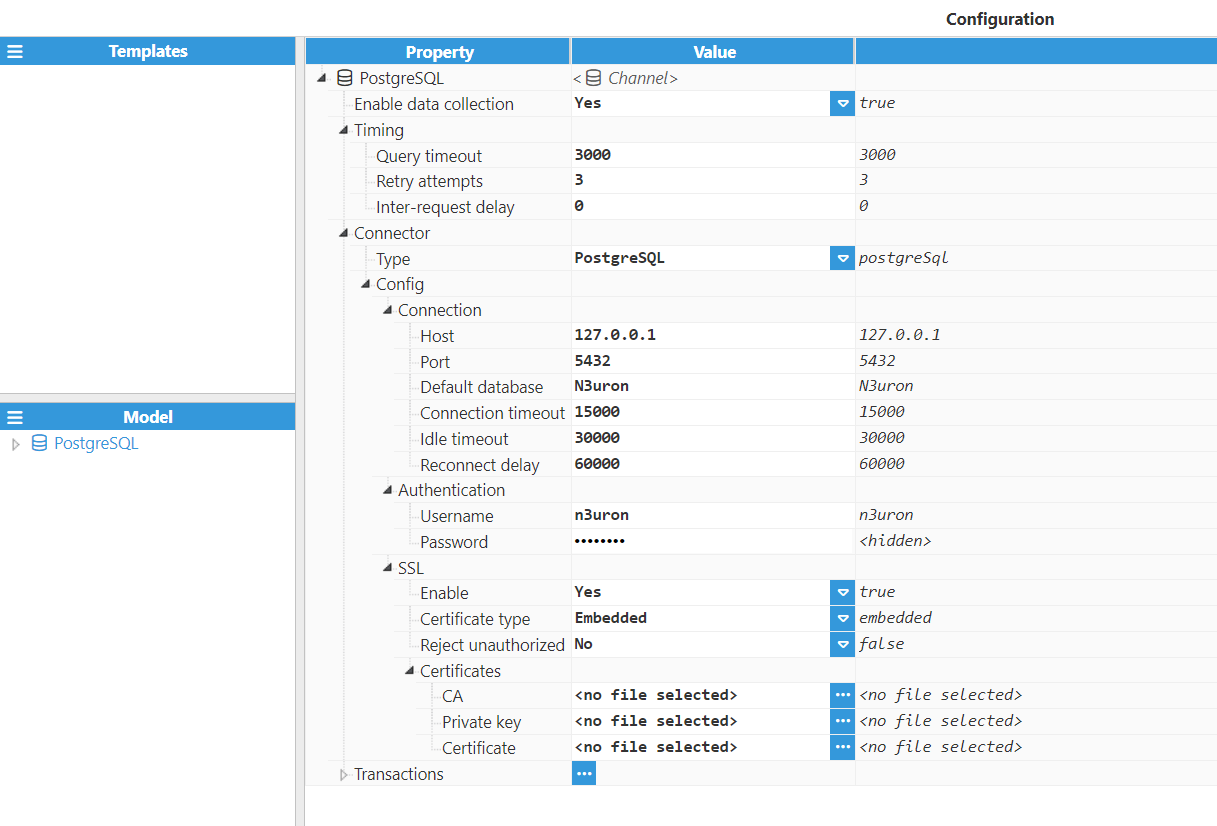
- Certificate type:
- Embedded: Permits loading the digital certificate from WebUI, which is then embedded in the configuration file and included in the configuration backups.
- File path: Permits loading the digital certificate from a file path on module startup. The digital certificate is not included in configuration backups.Note:When the certificate changes, the new certificate will be loaded once the module is restarted.
- Reject unauthorized: When set to false, certificates that are not signed by a trusted Certificate Authority can be used. Otherwise, the connection will be automatically dropped if the certificate is not signed by a trusted Certificate Authority.
- CA: Certified Authority certificate file used for authentication. The CA certificate must be in PEM format.
- Private key: Private key file used for authentication. The key must be in PEM format.
- Certificate: Certificate file used for authentication. The certificate must be
in PEM format.
- Enabled: Enables or disables SSL on the selected channel.
Connecting to OracleDB
When connecting to an OracleDB, the following options are displayed: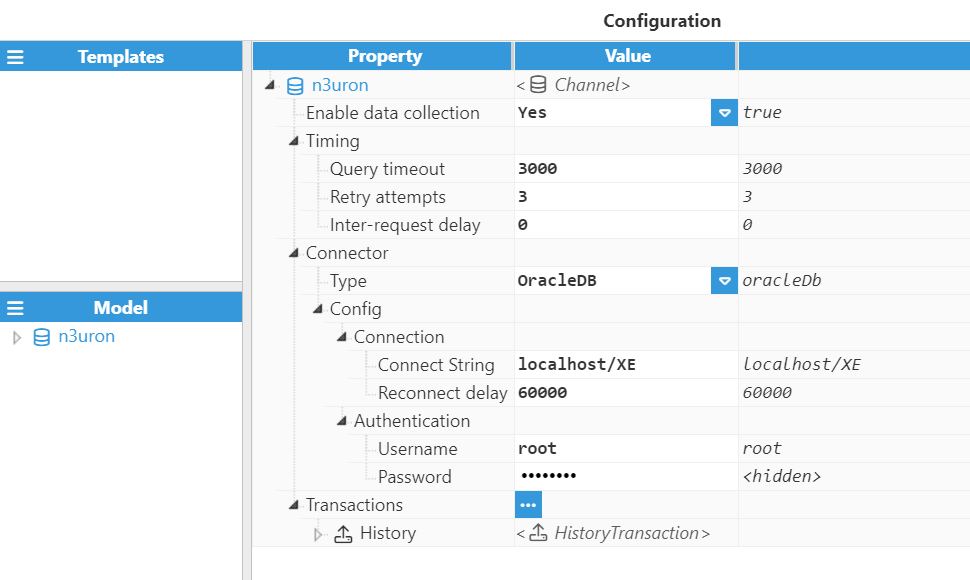
- Config:
- Connection:
- Connect String: Specifies the string to establish the connection with Oracle. By default, it is set to localhost/XE.
- Reconnect delay: Specifies the delay before attempting to reconnect after a failed connection attempt. The minimum value is 5000 milliseconds. The default value is 60000ms.
- Authentication:
- Username: Specifies the username used to authenticate to the database. The default username is root.
- Password: Specifies the password used to authenticate to the database.
- Connection:
Transactions
Each database connection can execute one or more queries. These queries are organized into transactions, which are used to either retrieve data from the database (using a query and a parser) or to insert data into the database (using a serializer and a query). There are two types of transactions: StrandardTransaction and HistoryTransaction, each with a distinct purpose.
- StandardTransaction: This type of transaction is used to read data from a database and assign it to tags, whether acting directly as the tag data source or by writing to tags whose source is another driver (such as ModbusClient or SiemensClient). Standard transactions can also be used to insert data from N3uron (passed as parameters ) into a database. For example, to synchronize data between a PLC and a database. An example StandardTransaction configuration can be seen in the screenshot below:
.png)
- Enable data collection: Enables or disables data collection in the specified transaction. The default value is set to enabled. If disabled, the transaction will not be executed.
- Triggers: List of triggers that will cause this transaction to be executed. More information can be found in Triggers.
- Parameters: List of parameters that will be available to all scripts in this transaction. More information about parameters can be found in $.parameter.
- Query: Query used in this transaction, either for inserting or updating data to the database or to read data from the database:
- Query type: Determines how the query will be generated. Currently, only custom queries are supported (queries generated by running a custom JavaScript script).
- Script: The Script that will be used to generate the query. The output of this script (which is controlled by setting the $.output variable) must be a string. Alternatively, it can be set to empty, in which case the current execution of the transaction will be aborted. More information about custom scripts can be found in User-defined scripts.
- Parser: Controls how the query results are converted into N3uron data and subsequently written to tags.
- Parser type: Selects how the data will be parsed. Valid options are:
- None: No parsing will be done. Any data returned from the database is discarded. This setting can be used when executing an INSERT or UPDATE query since no record set will be returned from the database in these types of queries.
- Custom: Parses the data received from the database by running a custom JavaScript script.
- Script: When the parser is set to custom, this field contains the script that will be used to parse the incoming Dataset into a N3uron compatible format. This script receives a Dataset (or a Dataset array if the query returns multiple record sets) as the input (in the $.input property) and must create an array of tag data objects (composed of a tag and value, with optional quality and timestamp settings) that will then be automatically saved to tags. This is done by executing a tag update (if the transaction is configured as the tag source) or a tag write (if the source of the tag is any other driver). If both fail, the event is discarded. More information can be found in User-defined scripts.
- Parser type: Selects how the data will be parsed. Valid options are:
- Auto-demotion: Defines if a transaction should be temporarily set to "off-scan" when the database is not responding. If set to "off-scan", the query will not be sent to the database. By placing a non-responsive transaction offline for a specific period, the driver can continue to optimise communications with other transactions in the same channel. Once this demotion period has been reached, the driver will re-attempt to execute the non-responsive transaction. If the transaction is responsive, it will be set to "on-scan". Otherwise, the "off-scan" time period restarts after the specified number of failures has been reached.
- Enabled: When set to enabled, if the specified number of successive failures is reached, data collection for this device will be set to “off-scan” during the specified interval.
- Failures: Specifies how many consecutive rounds of request timeouts and retry attempts must occur before the device is set to "off-scan". The minimum value is 1, and the default value is 3.
- Delay: Time the transaction is set to "off-scan" for when the max consecutive failures value has been reached. When the specified interval expires, the driver will reset the transaction to "on-scan" and allow another communication attempt to be made. The minimum value is 1000, and the default value is 60000 milliseconds.
- HistoryTransaction: HistoryTransactions are used to store historical data from N3uron to the database. This is done by storing all events received from tags into a buffer and inserting these events into the database when the transaction is executed. See below for a HistoryTransaction configuration example:
.png)
- Enable data collection: Enables or disables data collection in the specified transaction. The default value is set to enabled. If disabled, the transaction will not buffer and send data to the database.
- Mode: Determines how the transaction will buffer the events from N3uron.
- Event: The transaction will buffer any event from tags that match the tag filters.
- Snapshot: The transaction will not buffer events. Instead, a snapshot of all tags that match the tag filters will be taken whenever the transaction is triggered.
- Event Buffer Size: Sets the maximum number of events to hold in the buffer before the oldest events are discarded.
- Triggers: List of triggers that will cause this transaction to be executed. More information can be found in Triggers.
- Parameters: List of parameters that will be available to all scripts in this transaction. More information about parameters can be found in $.parameter.
- Serializer: Controls how N3uron tag events are transformed from tag data objects into a Dataset or Dataset array that will then be sent to the database:
- Serializer type: Determines how data will be serialized. Currently, only custom serializers are supported (those that run a custom JavaScript script to serialize the tags events into a Dataset).
- Script: The Script that will be used to serialize the N3uron tag events into one or more Datasets. This script receives an array of Tag data objects as input (in the $.input property) and must create a Dataset or Dataset array. Afterwards, each Dataset will be sent to the query as input to generate the query. More information can be found in User-defined scripts.
- Query: Query used to insert data from N3uron into the database:
- Query type: Selects how the query will be generated. Currently, only custom queries are supported (queries generated by running a custom JavaScript script).
- Script: The Script that will be used to generate the query. This script receives a Dataset as the input (in the $.input property), and this Dataset can be used to generate the query. If there are multiple Datasets available from the serializer, the query builder (and the query) will execute once per Dataset until all Datasets have been processed.
The output of this script (which is controlled by setting the $.output variable) must be a string. Alternatively, it can be set to empty, in which case the current execution of the transaction will be aborted. If there are multiple Datasets available from the serializer, only the current Dataset will be skipped. More information about custom scripts can be found in User-defined scripts.
- Auto-demotion: Defines whether a transaction should be temporarily set to "off-scan" when the database is not responding. If set to "off-scan", the query will not be sent to the database. By placing a non-responsive transaction offline for a specific period, the driver can continue to optimise communications with other transactions in the same channel. Once this demotion period has been reached, the driver will re-attempt to execute the non-responsive transaction. If the transaction is responsive, it will be set to "on-scan". Otherwise, the "off-scan" time period restarts after the specified number of failures has been reached.
- Enabled: When set to enabled, if the specified number of successive failures is reached, data collection for this device will be set to “off-scan” during the specified interval.
- Failures: Specifies how many consecutive rounds of request timeouts and retry attempts must occur before the device is set to "off-scan". The minimum value is 1, and the default value is 3.
- Delay: Time the transaction is set to "off-scan" for when the max consecutive failures value has been reached. When the specified interval expires, the driver will reset the transaction to "on-scan" and allow another communication attempt to be made. The minimum value is 1000. The default value is 60000 milliseconds.
- Tag filters: A list of filters that define the events that will be buffered by the HistoryTransaction and stored in the database. If the list is left empty, all of the events will be buffered. If there are multiple tag filters, only one filter needs to match a tag for it to be buffered. More information can be found in Tag filter. Note:It is mandatory to add at least one filter even when the whole model is going to be published.
Triggers
Each transaction can have one or more triggers that dictate when it will be executed. Each trigger is checked continuously, and whenever one becomes active, the transaction will be executed. The following is the list of available triggers:
- Periodic: This type of trigger becomes active after a specified period has passed. It is configured as per the example below:
.png)
- Scan rate: Specifies the period between each time the trigger is activated, displayed in milliseconds.
- Type: Determines how this period is calculated. Valid values are:
- Fixed time: The trigger will activate as soon as the specified scan rate has passed since the previous execution ended. For example, if a trigger is set to execute every 30 seconds, and the first execution occurred at 12:30:17, the next execution will be at 12:30:47.
- Fixed interval: The trigger will execute at specific intervals based on the scan rate. As per the previous example, if the scan rate is 30 seconds, the trigger will execute at 12:30:00, 12:30:30, regardless of when the module started.
- Cron: Configure a cron expression to trigger the transaction.
- Reschedule timer: This option is only applied when the type is set to Fixed time and a transaction has multiple triggers. If enabled, the transaction activation time will be rescheduled whenever another trigger is activated. For example, if the scan rate for a periodic trigger is 30 seconds, and the last activation was at 12:30:17, the next activation would be at 12:30:47. However, if another trigger trips at 12:30:29, then the timer of the periodic trigger will be rescheduled to activate at 12:30:59.
- Run on start: When enabled, the transaction will be launched once the module starts.
- TagCondition: This type of trigger activates whenever a tag-based condition is met. It is configured as per the example below:
.png)
- Tag: Path to the tag used in this tag condition trigger.
- Property: The property of the tag used to trigger the transaction (Value, Quality, or Timestamp).
- Initial change: If enabled, the transaction will be triggered by the initial subscription to the tag events as soon as the module is started (or whenever the tag model changes). Otherwise, the initial event won't be considered for the tag condition.
- Condition: The condition the tag must be in for the trigger to become active. If the tag is a string, it will be compared alphabetically (for example, aa > ba returns true, while aa > ab returns false).
- Value: Specifies the value used in the condition. It can be a number, a string, or a Boolean.
- Condition type: Determines how the condition will be evaluated:
- If true: The action will trigger when the condition becomes true. It can only be triggered once (or once per tag update), depending on the value of the "Trigger on update" option.
- If false: The action will trigger when the condition becomes false. As per the case above, it can only be triggered once (or once per tag update).
- While true: The action triggers once when the condition becomes true, and then repeats periodically, according to the specified period.
- While false: Same as above, except it triggers while the condition is false.
- Trigger on update: If true, the action will trigger whenever there is a new tag update that still satisfies the condition. Otherwise, it will only trigger the first time the condition becomes true. This option is only used when the condition type is set to If true or If false.
- Reset trigger: If enabled, the tag acting as the trigger will be reset after the transaction is executed. If disabled, the trigger must be manually cleared. Only used for If True and If False conditions.
- Reset value: Specifies the value that will be used to reset the tag that is acting as the trigger. Only used when the Reset trigger is set to true or for If true and If false conditions.
- Period: The period between executions when the condition is set to While true or While false, displayed in milliseconds. The minimum value is 1000 milliseconds.
- TagChange: This type of trigger activates whenever the value of a specified tag changes. It is configured as per the example below:

- Tag: Full path to the tag that will be monitored for value changes. Any change in the tag value will trigger the message.
- Property: The property of the tag evaluated in the condition can be its value, quality, or timestamp.
- Initial change: Specifies whether the script should trigger on the initial subscription or not.Note:This feature is available from N3uron version 1.22.0.
- Tag: Full path to the tag that will be monitored for value changes. Any change in the tag value will trigger the message.
- BufferSize: This type of trigger only applies to HistoryTransaction. It's used to limit the number of events in the buffer by activating the trigger when the buffer size has surpassed a certain number of events. The following screenshot shows an example configuration:
.png)
- Buffer limit: Determines how many events are needed to activate the trigger. This does not limit the number of events allowed in the buffer. The number of events can surpass the limit if the events are received before the trigger executes the transaction.
Tag filter
Tag filters are used to select which tags from the tag model will be buffered by a HistoricalTransaction. By default, no filters are applied, which means that all tags in the node will be included. To reduce the number of tags, one or multiple filters can be applied to the tag path of the tags. The following screenshot shows the tag filter configuration:
.png)
- Mode: Selects whether the filter must include or exclude tags. Note:Include filters are applied first, and exclude filters are applied to the result of the include filters.
- Path: Specifies the path of the tag or group of tags to be filtered.
- Regex Pattern: This is a regular expression to filter the tags that will be included. By default, it is set to .*, which means that no filter is applied. Readers can find further information about regular expressions at RegExr .
Tag configuration
StandardTransactions can be used to send data from field devices to a database or to retrieve data from the database and send it to field devices (PLCs, for instance). This is a common scenario when dealing with recipes where specific production values are transferred from databases to the PLCs in the production lines and vice versa. In this case, the value of the tag quality or timestamp is driven by the connecting driver to the field devices (ModbusClient, SiemensClient, OpcDaClient, etc) and therefore, cannot be overwritten by the SQL Client.
StandardTransactions can also be used as the tag data source. In this case, the database acts as the data source, just like a field device, and the SQL Client controls the tag Value, Quality, and Timestamp. In this case, the tag needs to be configured to use SqlClient as its source. The tag uses the following configuration:
.png)
Source configuration settings contain the following parameters:
- Enabled: When disabled, tags won’t be updated with the values received from the device. Instead, they will essentially act as memory tags. When set to enabled, the tag value will be continuously updated with the values received from the field device, or in this case, the database. The default value is set to disabled.
- Module type: Defines the driver type used to retrieve values from the field. In this example, SqlClient must be selected from the drop-down menu. If SqlClient does not appear in the drop-down menu, this means that this driver has not been installed on this machine yet and must be installed.
- Module name: Selects which instance of the SQL Client module will provide the data for this tag.
- Config:
- Transaction: Selects which transaction will provide data to this tag. The transaction must already exist in the selected SQL Client instance and must be set as a StandardTransaction. The format for this property is Channel/Transaction.
- Tag address: The tag address is used to associate this N3uron tag with the tag retrieved from the database. This property can be left blank, in which case the full tag path must be used. If a tag address (or alias) is used, then the tag can be referred to in the transaction parser using this tag address (or alias), instead of the full tag path.