Note:
Before starting configuration, a new module instance must be created. Click here for more information about creating Module instances.
Configuration
After selecting a UFL Exporter instance, the following configuration will appear:
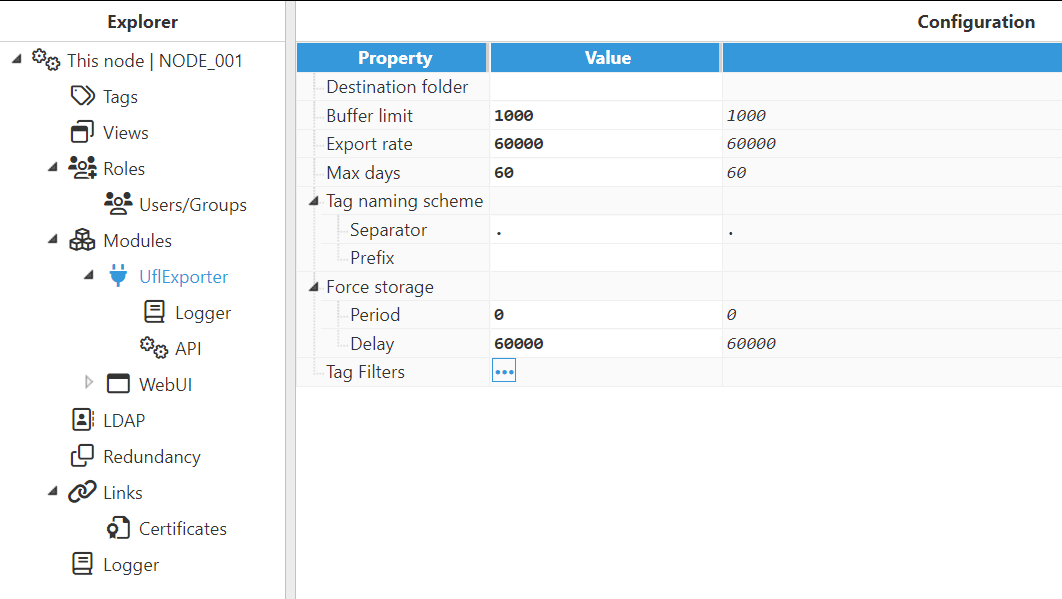
- Destination folder: Specifies the path where CSV files will be saved to. By default, this value is blank, meaning that files will be automatically saved to /N3uron/data/UflInstaceName. Alternatively, users can set this value to an absolute path in order to save files to a different directory.
Note:
The naming convention for files is YYYYMMDDhhmmSSsss-NodeName.csv
For example, if the node name is “Main” and the time is 2019-02-19 12:05:12.365, the name of the file will be 20190219120512365-Main.csv
- Buffer limit: Specifies the maximum number of events that will be stored in the in-memory buffer before becoming exported files. When this limit is reached, a file will automatically be generated even if the Export rate time has not lapsed. The default value is set to 1000 events. The minimum value is 1 event.
- Export rate: Specifies the file generation rate, displayed in milliseconds. After this time is lapsed, all events in the buffer will automatically be stored in the CSV file. The minimum value is set to 5000 milliseconds, and the default value is 60000 milliseconds.
- Tag naming scheme: This section is used to change how the tag path will appear in the CSV file.
- Separator: The value of this field will be used as the path separator in the full path of any tag.
- Prefix: This field is used to add a prefix to the tag’s full path.
Note:
If the tag is /Inverter/Active_Power:
- Separator = “.” -> Inverter.Active_Power
- Prefix = “Plant001.” -> Plant001.Inverter/Active_Power
- Separator = “.” ; Prefix = “Plant001.” ->
- Force storage: This section is used to force a “virtual sample” to appear in the file when the filtered tags remain unchanged.
- Period: Specifies the time between a tag change and a new virtual sample being inserted, displayed in milliseconds. By setting this value to 0, this functionality is automatically disabled. The default value is set to 0 milliseconds.
- Delay: Specifies the delay applied when generating new samples. This is used when there are several links and users want to avoid creating unnecessary virtual samples due to connection delays. The minimum value is set to 1000 milliseconds.
- Tag filters: Specifies one or multiple tag filters used to select which tags from the tag model will be exported to the CSV files.
Tag filters
A tag filter is a regular expression used to select specific tags from the tag model to be exported to the CSV file. If no tag filters are created, all tags will be exported. Otherwise, only those tags matching at least one filter will be used. The following screenshot shows how to configure a tag filter:
Note:
It is mandatory to add a filter even when the whole model is going to be published.
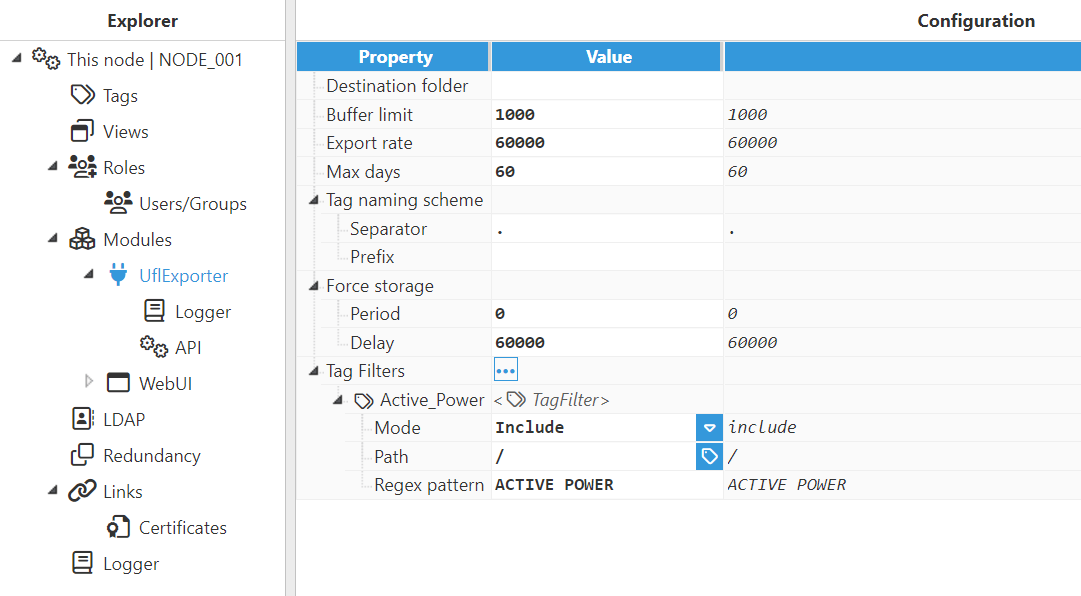
- Mode: Selects whether the filter must include or exclude tags. Note:Include filters are applied first and exclude filters are applied to the result of the include filters.
- Path: Specifies the path of the tag or group of tags to be filtered.
- Regex Pattern: This is a regular expression to filter the tags that will be included. By default, it is set to .*, which means that no filter is applied. Readers can find further information about regular expressions at RegExr .