Tag Alias
When the “Tag Alias” entry is selected using the burger button menu, a popup will appear with a tree representing the alias tree. Users can define different tag groups and tag aliases from this tree. This alias or alias group can then be accessed using its tree path starting with “@”.
.gif)
Tag Aliases are utilized within WebVision to access tags from our Data Model, which can have lengthy paths. By employing Aliases, the utilization of these tag paths can be simplified. In the image above, we are creating a Tag Alias for a tag with the full path /ENTERPRISE/AREA/LINE_A/CELL_01/AC_POWER. By utilizing Tag Alias, we can access this tag using the following syntax: @Enterprise/AC_POWER_CELL_01.
Suppose we want to create a new Gauge component, and and its value should be the value of the Tag Alias. In that case, we just need to use the following syntax @Enterprise/AC_POWER_CELL_01 in the value field of the Gauge component, as shown in the image below.
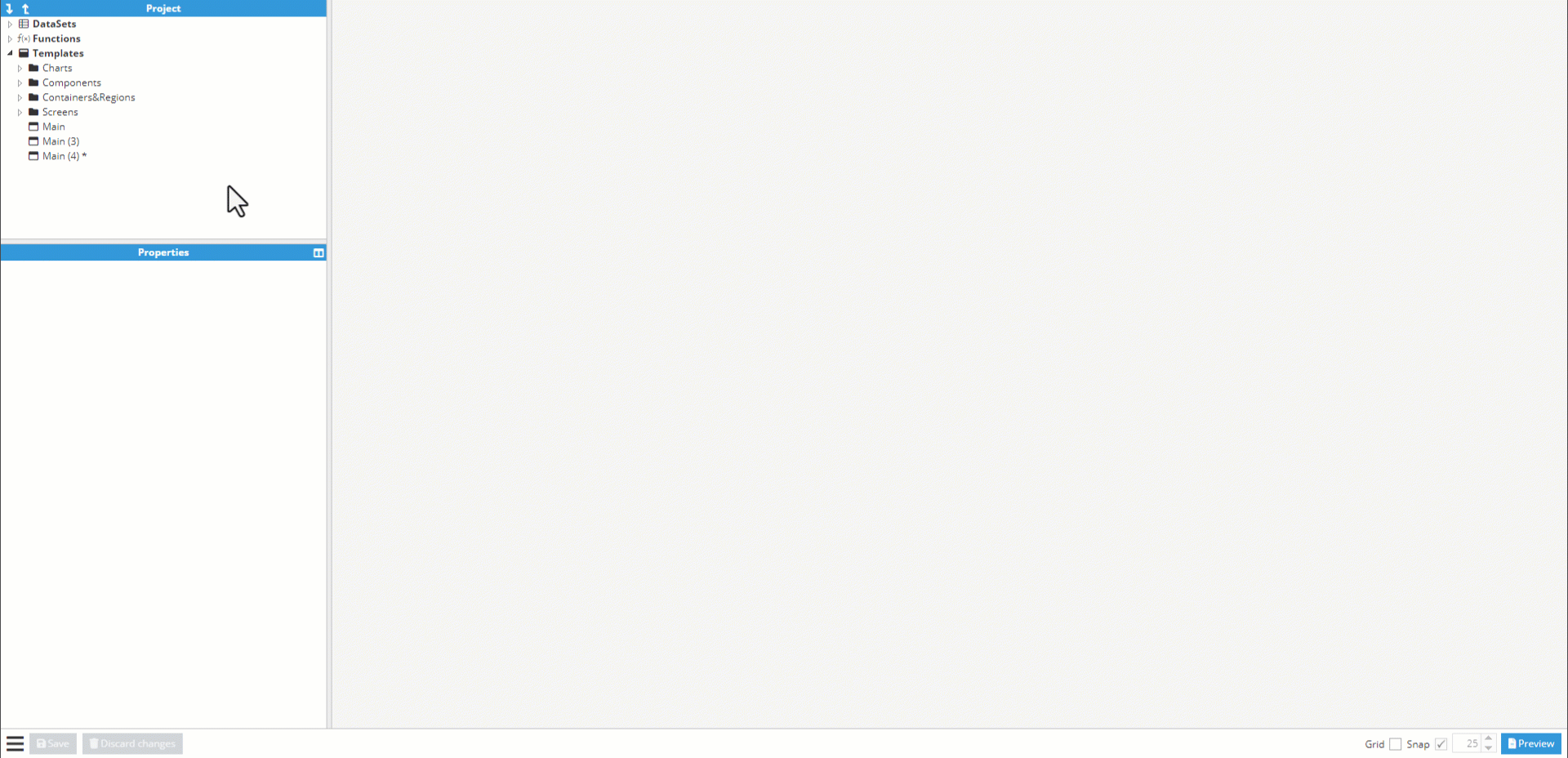
Once the project includes aliases, the tag picker helper can be used to toggle between different tag and alias views.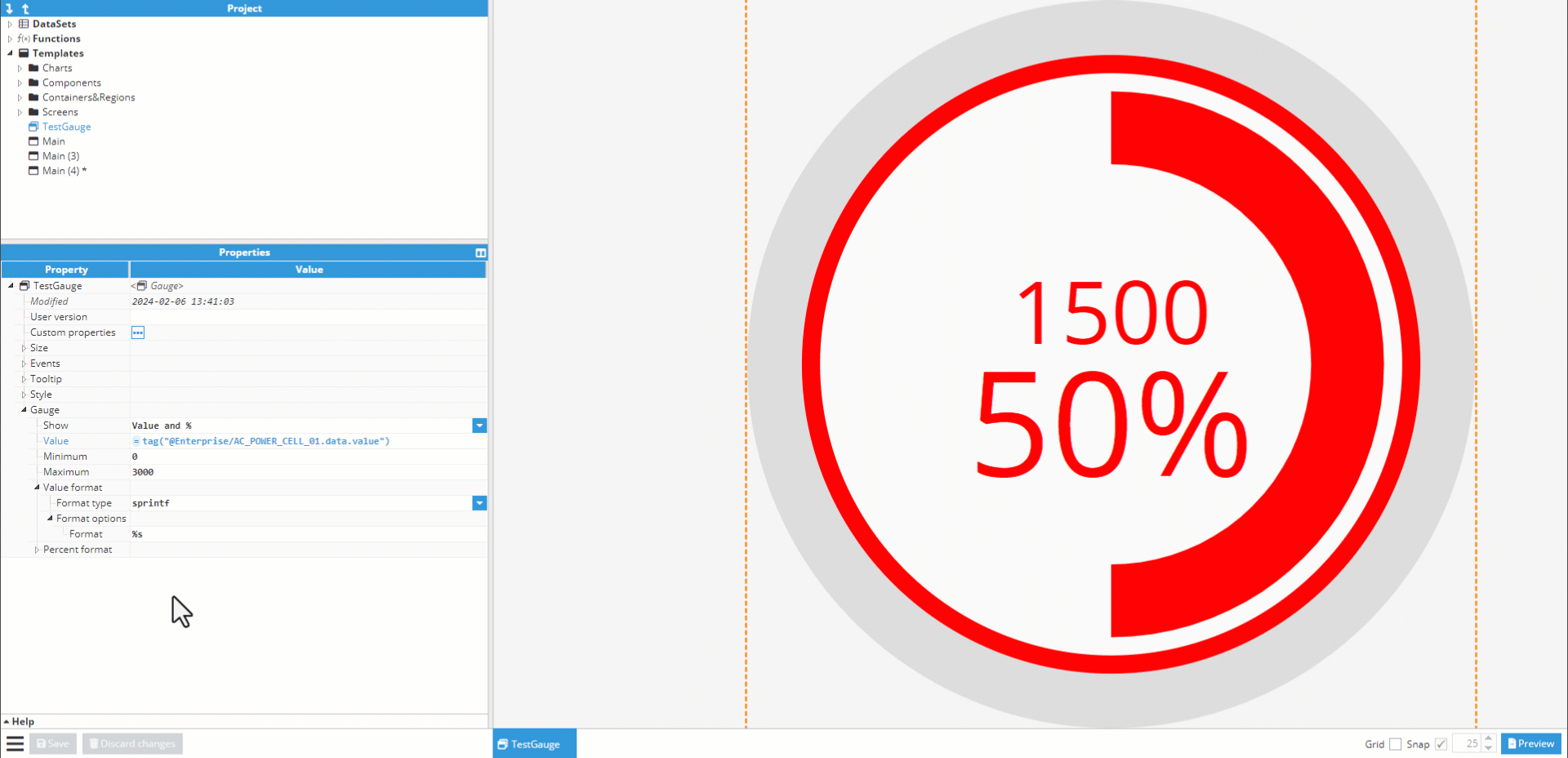
Manage lock
When the “Manage lock” burger menu entry is selected, a popup will appear with information about the current lock. Sometimes, when the web browser is disconnected from the backend, the configuration may remain locked. However, provided that the user is logged in as the same user that applied the lock, users can release this using the “force unlock” button in the “Manage lock” popup.
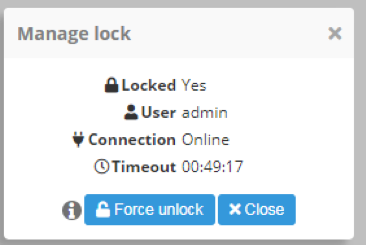
Save configuration
The “Save configuration” menu entry allows users to download the current configuration to local computer storage.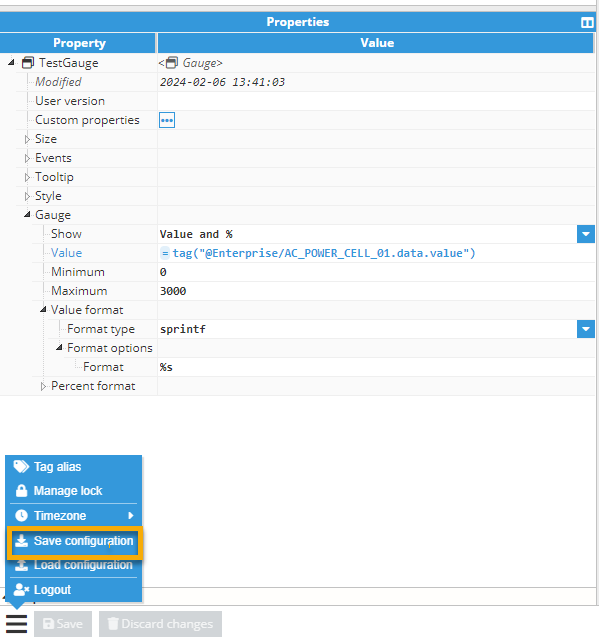
Load configuration
The “Load configuration menu” option allows users to upload a previously saved configuration to Web Vision. If the user has already modified the container, a warning popup will be displayed asking for permission to overwrite.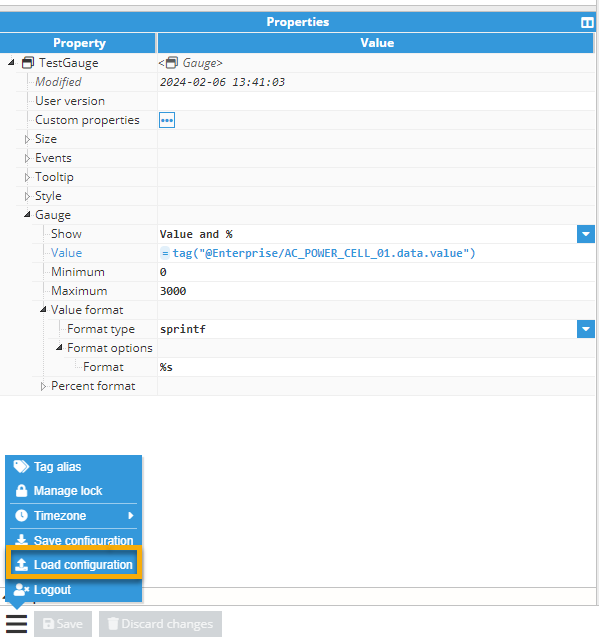
Logout
This menu option allows users to close the current session and return to the login page.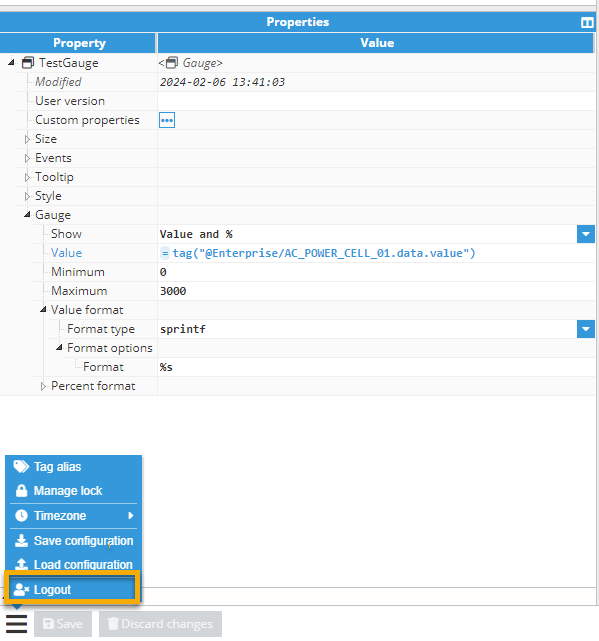
Web Vision Full Product Details