- 14 Jan 2022
- 2 Minutes to read
- Print
- PDF
Examples
- Updated on 14 Jan 2022
- 2 Minutes to read
- Print
- PDF
The following examples show different expressions that can be used in an Expression Tag.
Sum of two tags:
//Returns the sum of the value of tags a and b
$.output= $.input.a.value + $.input.b.value;
Set a value based on a condition:
//If the value of a is above the threshold, it will return 1,
//otherwise it will return 0
if ($.input.a.value > threshold) $.output =1;
else $.output = 0;
Increment a global counter based on a condition:
//First, the global variable counter needs to exist. The counter //then needs to be incremented when the condition is set to true //(a.value must be even)
if ($.input.a.value % 2 === 0) counter++;
//Return counter so that it is saved to the tag;
$.output=counter;
Get total RAM for this machine:
//os.totalmem() returns the total memory of the machine in
//bytes, divided twice by 1024 to obtain MB.
$.output = os.totalmem()/1024/1024;
Get free RAM for this machine:
//os.freemem() returns the free memory of the machine in
//bytes, divided twice by 1024 to obtain MB.
$.output = os.freemem()/1024/1024;
Get hostname:
//os.hostname() returns the hostname as a string
$.output = os.hostname();
Get uptime:
//os.uptime() returns the host machine in seconds as a number
$.output = os.uptime();
Get memory usage of Derived Tags:
//process.memoryUsage() returns an object with memory
//information. The rss property holds the total memory usage
//of the process (in this case DerivedTags), in bytes
$.output = process.memoryUsage().rss/1024/1024;
Assigning a quality based on a condition:
//If the value of the tag is above 100, we set the quality
//to 16 (BAD_SENSOR_FAILURE)
if ($.input.a.value > 100) $.output = {value: -1, quality:16}
else $.output = {value: a.value, quality:192};
Redundant tags
In this example, the DerivedTags module is used to provide an output tag after evaluating the quality of two redundant tags coming from two redundant nodes linked to a central node.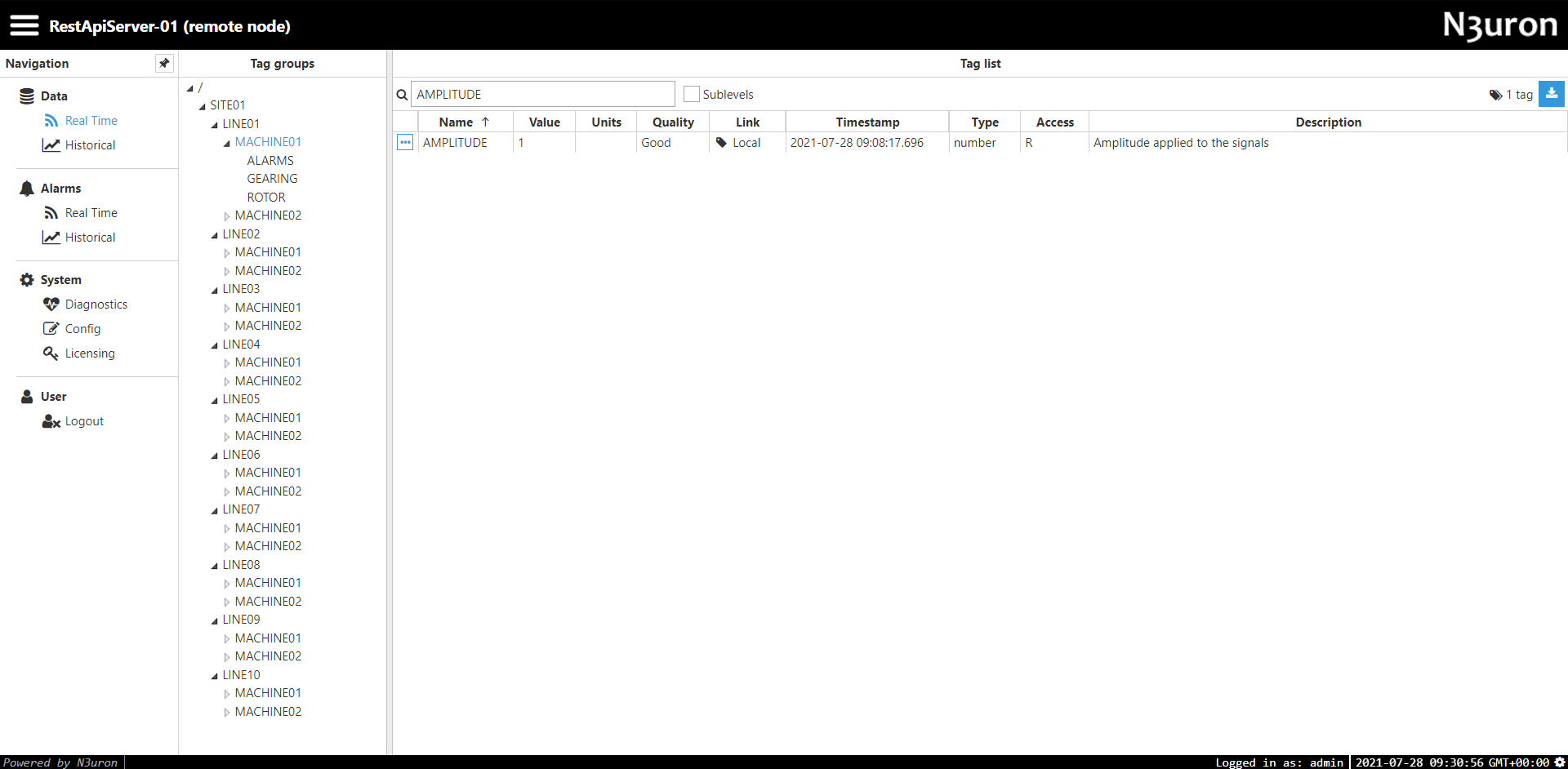
Figure 12: Main source node linked to the central node
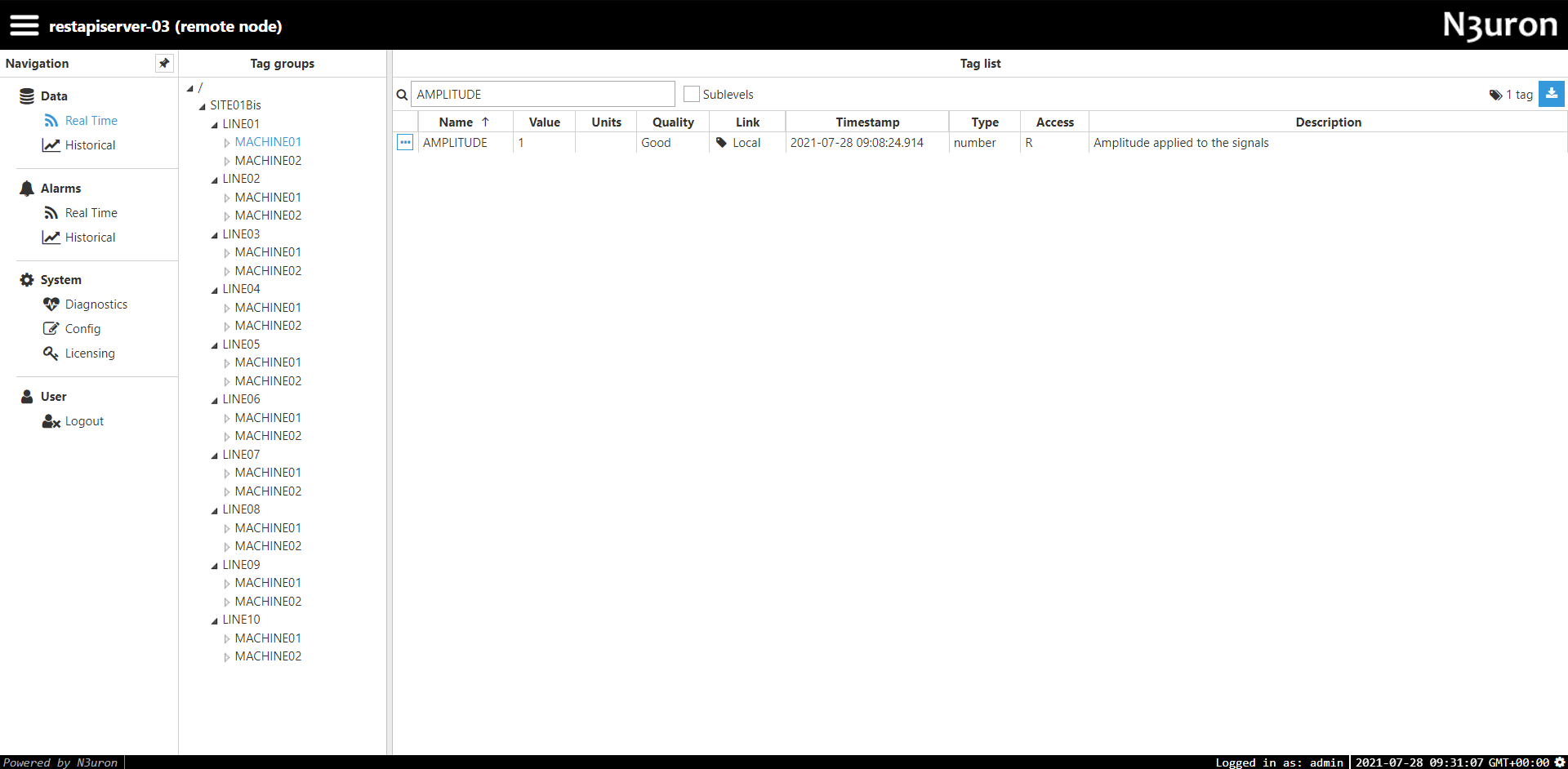 Figure 13: Redundant source node linked to the central node
Figure 13: Redundant source node linked to the central node
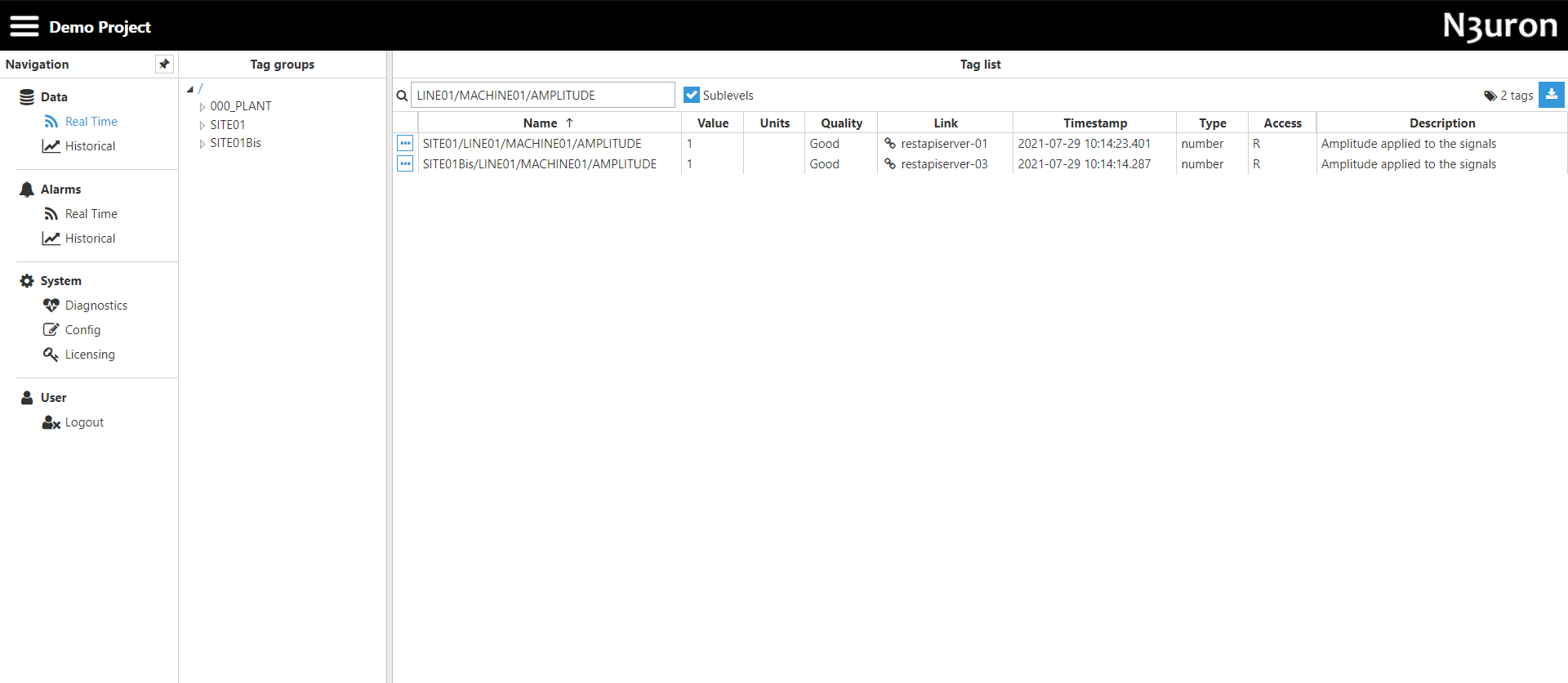 Figure 14: Central node
Figure 14: Central node
- Step 1: Add a new module in the “Modules” section, give it a name, and select “DerivedTags” in the “Module type” field.
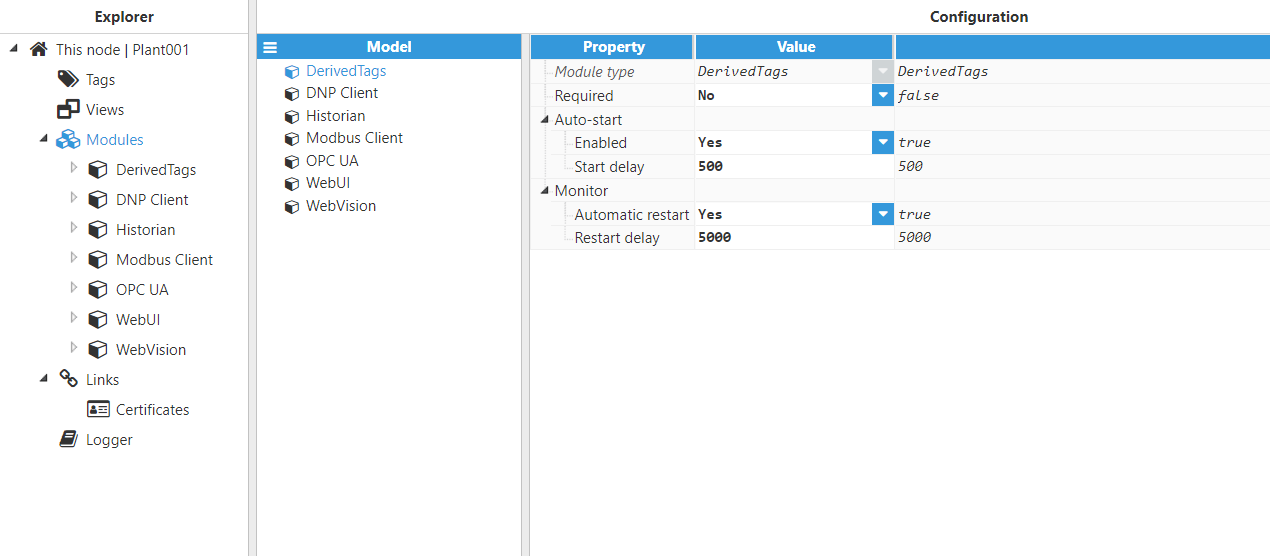
Figure 15: Adding module
- Step 2: Configure the Logger and API for the DerivedTags module. In this example, the default configuration settings have been left unedited, since (in most cases) this is a valid configuration option.
- Step 3: Configure the module. In this example, the default configuration settings have been left unedited.
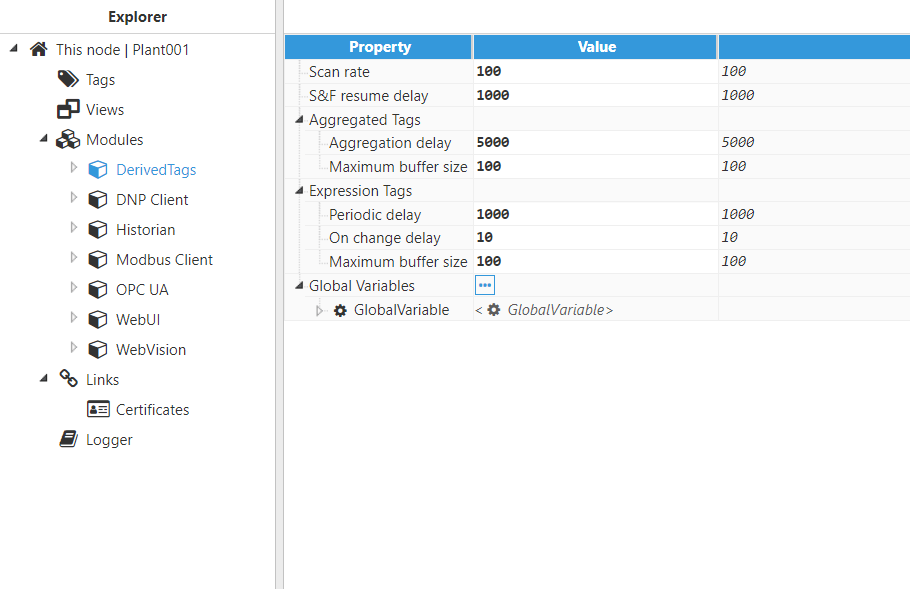
Figure 16: Module configuration
- Step 4: Configure the tag Source section. In this example, Mode is set to Expression tag and Trigger is set to Periodic. The Aliases created are “Amplitude”, which has the Input tag /SITE01/LINE01/MACHINE01/AMPLITUDE of the main node, and “AmplitudeBis”, which has the Input tag /SITE01Bis/LINE01/MACHINE01/AMPLITUDE of the redundant node. Figure N°16 shows the JavaScript written in Expression.
.png)
Figure 17: Tag configuration
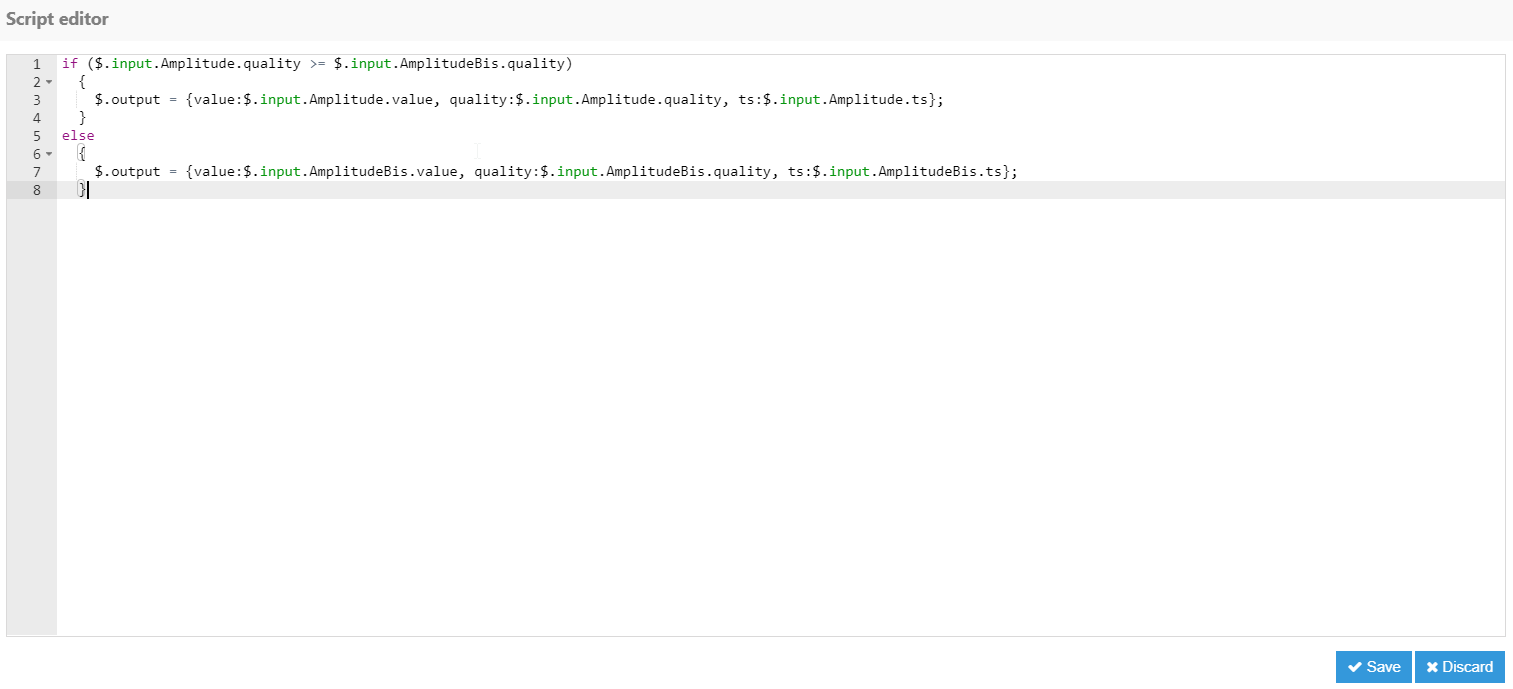 Figure 18: Java script Code
Figure 18: Java script Code
Result: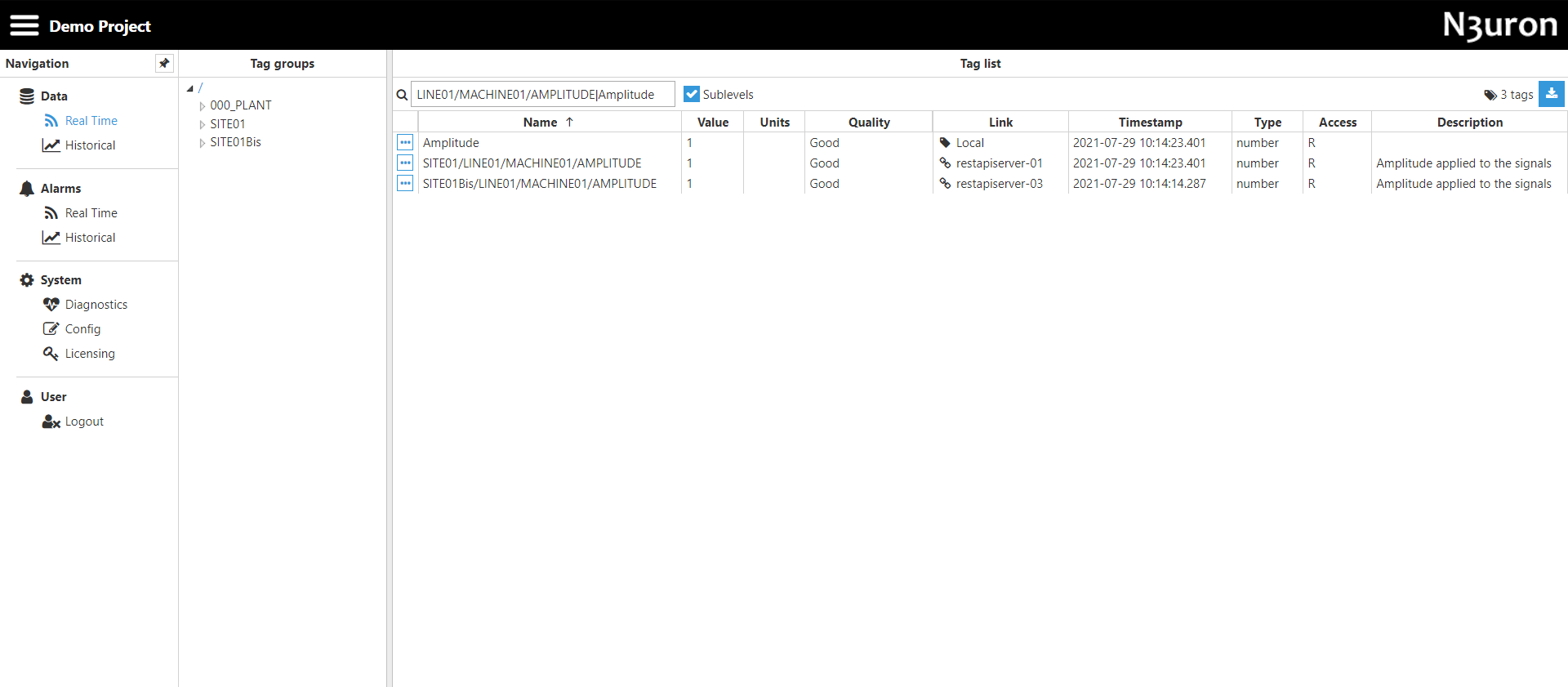
Figure 19: Redundant tag
Aggregated tag
In this example, the DerivedTags module will be used to output the result of an aggregation of a source tag in a tag value over a period of time.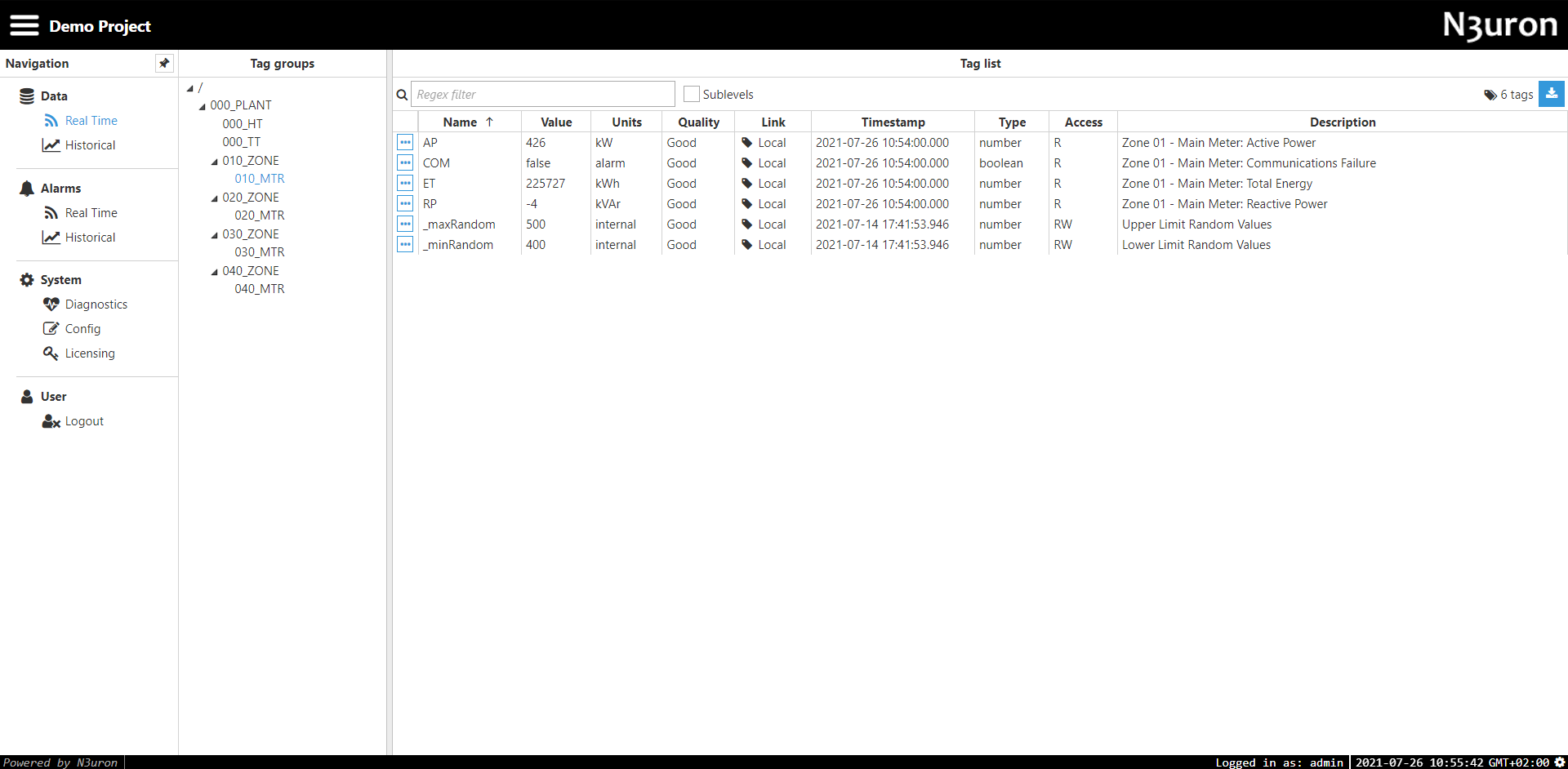 Figure 20: The tag “AP” is used for aggregation in this example
Figure 20: The tag “AP” is used for aggregation in this example
- Step 1: Add a new module in the “Modules” section, give it a name, and select “DerivedTags” in the “Module type” field.
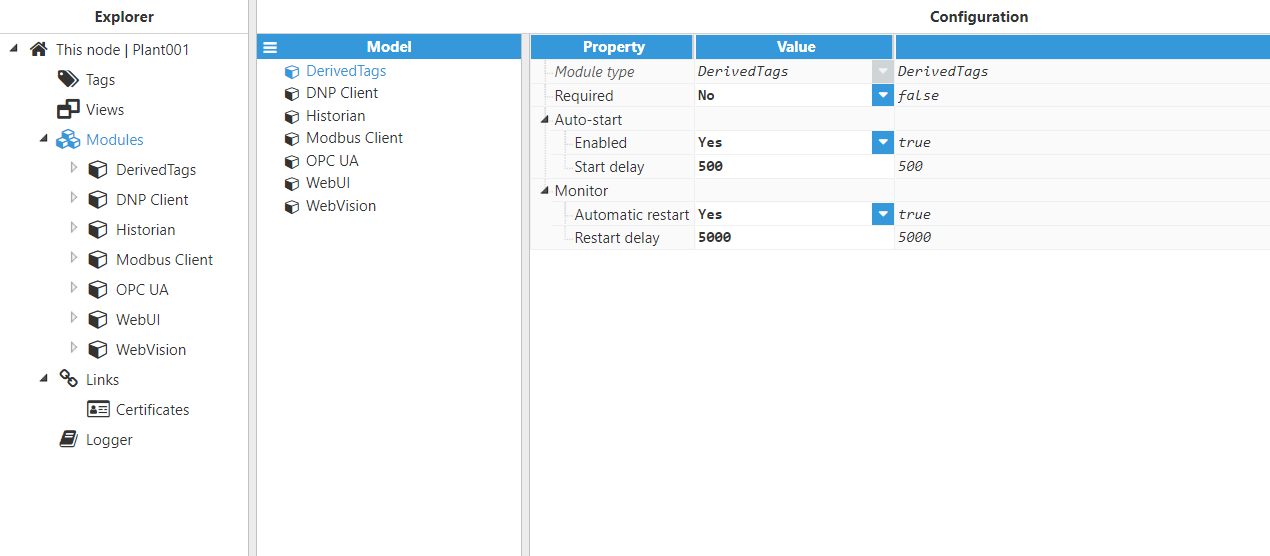
Figure 21: Adding module
- Step 2: Configure the Logger and API for the DerivedTags module. In this example, the default configuration settings have been left unedited, since (in most cases) this is a valid configuration option.
- Step 3: Configure the module. In this example, the default configuration settings have been left unedited.
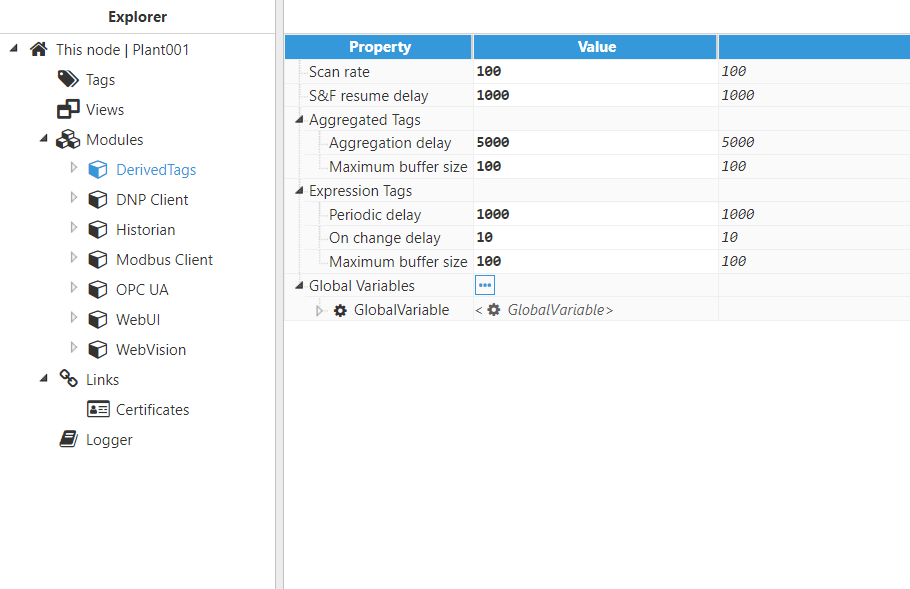
Figure 22: Module configuration
- Step 4: Configure the tag Source section. In this example, Mode is set on Aggregated tag, Aggregation method is set on Average, and the Source Tag is /000_PLANT/010_ZONE/010_MTR/AP.
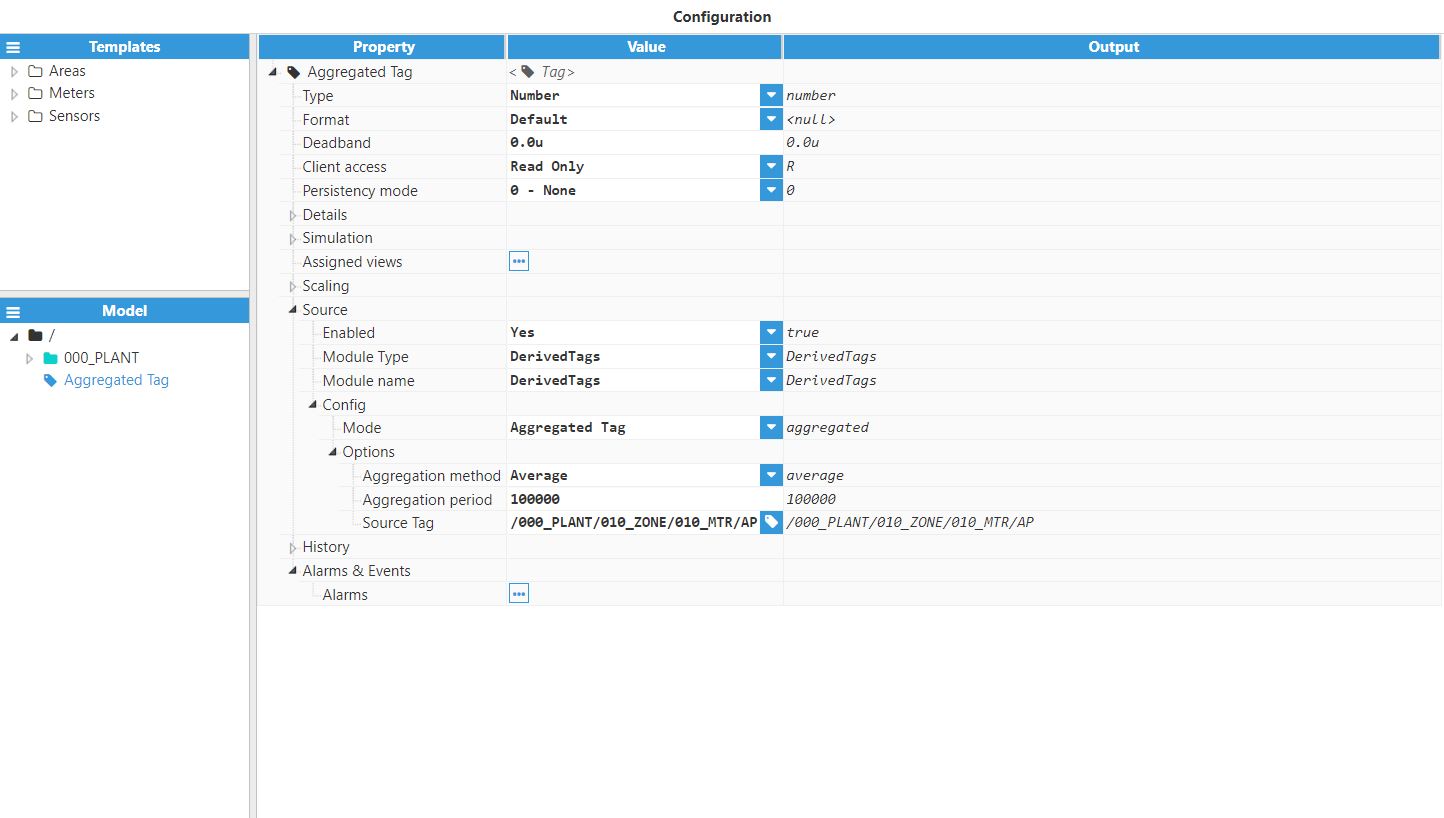
Figure 23: Tag configuration
Result: Figure 24: Aggregated tag
Figure 24: Aggregated tag

