Once the WebVision module has been instantiated, the first step is to configure the users.
.png) Figure 3: Adding a new user to WebVision
Figure 3: Adding a new user to WebVision
The following options are available for each user:
- Enabled: When set to true, the user is enabled.
- Password: User password. It is highly recommended to set a complex password.
- Time zone: User time zone, which is applied to all timestamps shown in the graphical interface. Choose from 4 options:
- UTC (default): All timestamps are shown in UTC.
- User: The time zone is automatically obtained from the system running the web browser.
- Server: The time zone is automatically obtained from the system running WebVision.
- Custom: Select a specific time zone.
- Permissions: Sets the access level for different parts of the module:
- Designer: Sets permissions for accessing the designer:
- None: User cannot access the designer.
- View: User can view the configuration.
- Edit: User can modify and save configurations.
- Viewer: Sets permissions for accessing the HMI/SCADA application:
- Read: User can access and navigate through the application.
- Write: User can modify tag values and send commands from the HMI.
- Designer: Sets permissions for accessing the designer:
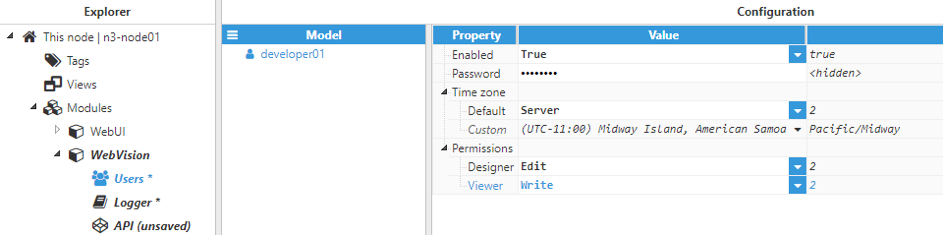 Figure 4: Example configuration for one user
Figure 4: Example configuration for one user
The next step is to configure the main WebVision options:
- Session timeout (seconds): Time the session has been inactive or offline for before considering the session to have ended.
- Inactivity: User sessions will expire after this period of inactivity. A value of “0” disables the inactivity check so that the session will never be closed due to inactivity.
- Offline: When the connection between the WebVision server and the web browser is interrupted, the session data will be retained in the memory for reconnection. Session data is erased after the Session timeout period elapses. “0“ sets a default timeout of 12 hours to avoid memory leaks.
- Config lock timeout (seconds): Time the user can maintain a configuration locked in without modifying it. This lock is also released when the user session expires.
- Title: Name used in the web browser tab to identify the project.
- Max history tags: Maximum amount of tags permitted to load in one single historical chart in order to avoid performance issues.
- Default expanded levels: Depth of the expanded levels for tag picker controls when opened for the first time.
- Global font: Default font applied to visual components.
- Maximum execution time: Maximum execution time for expressions and functions before the executing script is automatically stopped to avoid infinite loops. This value is expressed in milliseconds.
- Server mode: WebVision supports traditional non-secure HTTP connections and secure HTTPS connections.
- HTTP: Select the port and network interfaces accepting connections.
- HTTPS: Select the port and network interfaces accepting connections. Users can set which hosts should be included in the digital certificate and download the digital certificate for installation on the web browser to avoid the security warning.
Installing the digital certificate on your browser
When accessing WebVision using HTTPS, the web browser may display a security warning to notify users that the digital certificate is not recognized as valid. In order to avoid this message, the digital certificate can be imported and installed on the client machine.
- Include the certified hosts (all urls, domains, and IP addresses used to access WebVision from other systems). Localhost and 127.0.0.1 are included by default.
- Save the new settings by selecting “restart the module” when prompted.
- Export the certificate by clicking the button to the right of the HTTPS entry on the configuration settings tree.
- Install the certificate in the web browser to the Trusted Root Certification Authorities group. More information available in the appendix.