N3uron can export and import template configurations to and from a zip file.
Export Templates
- Step 1: In the Navigation panel, go to System-->Config.
- Step 2: In the Explorer panel, select Tags.
- Step 3: In the Templates panel, right-click on the template you want to export and select Export.
- Step 4: Select the folder where the zip file containing the template configuration will be saved.
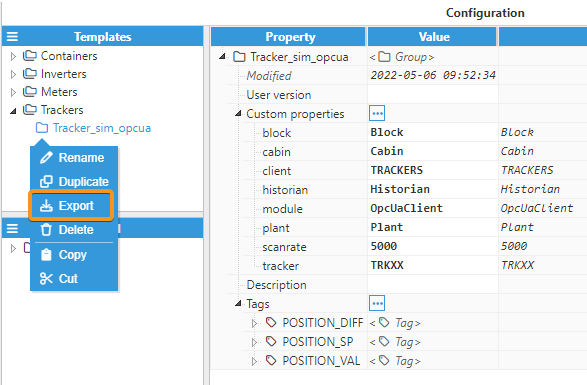
Import Templates
- Step 1: In the Navigation panel, go to System-->Config.
- Step 2: In the Explorer panel, select Tags.
- Step 3: In the Templates panel, click on the button located on the left-hand side of the Templates header and select Import.
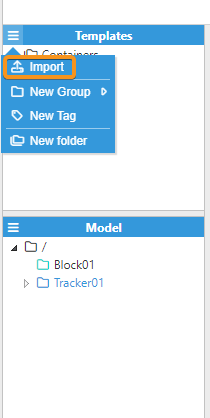
- Step 4: Select the folder where the zip file containing the template configuration is saved.
.png)
- Step 5: Select the template you want to import and click on the Open button.
